You can easily connect Google Docs with your LiveChat to store chat transcripts using Zapier.
This can come in useful if you need to keep a record of all your chats outside LiveChat or if you’d like to give access to them to other people without giving them access to your LiveChat (for example if you or your managers do conversation reviews for agents).
Configuration
To get started, log in to Zapier and click on the Make a Zap! button.

Next, select LiveChat as the triggering application and Google Docs as the action.
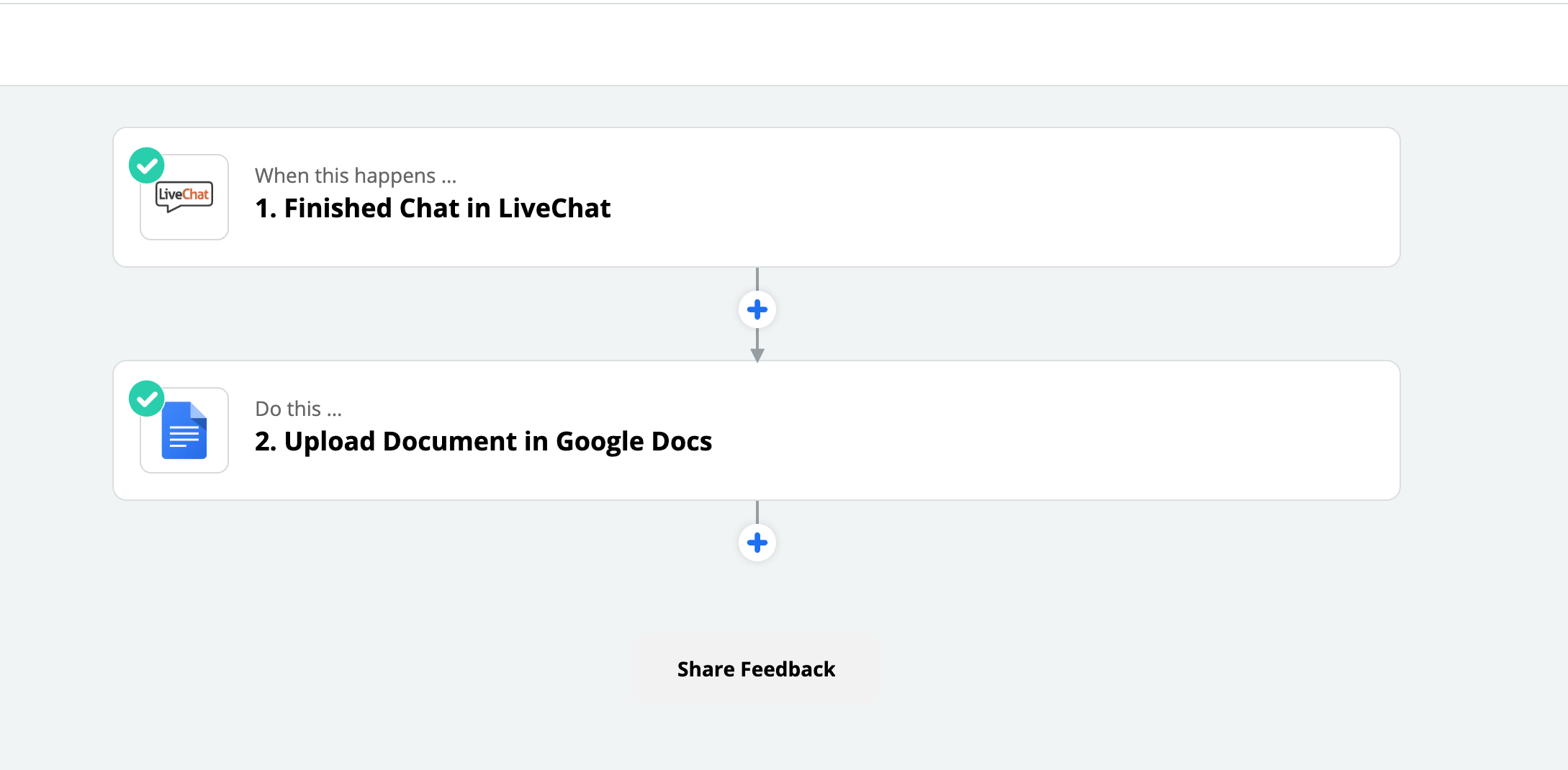
Connect Zapier with your LiveChat account. You will be asked to provide with the email address connected with LiveChat and the PAT key
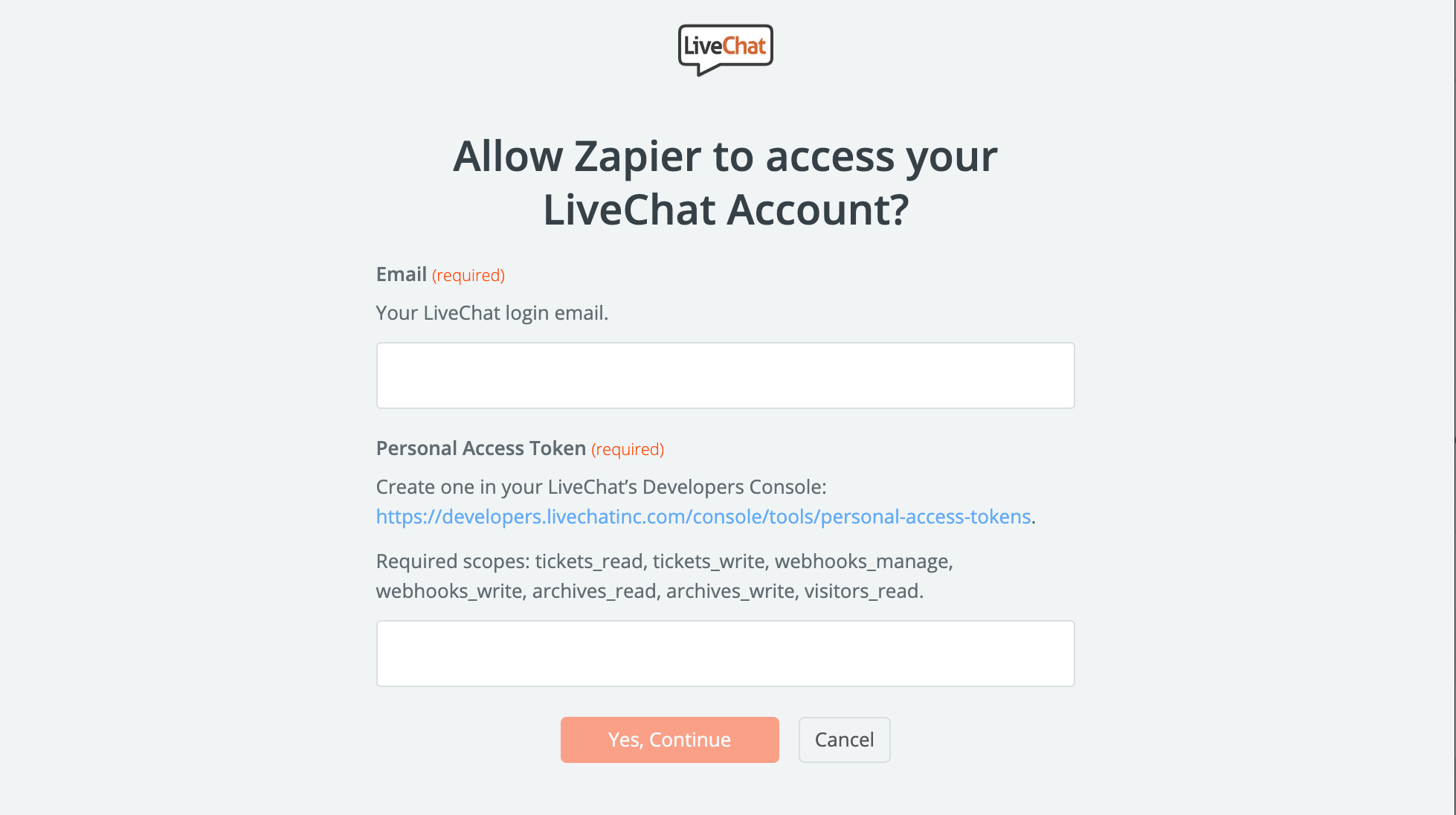
Click on the Choose a Trigger button and pick the Finished Chat option from the list.
In the same manner, click on the Do this… button and select the Choose Action Event - Upload Document in Google Docs.
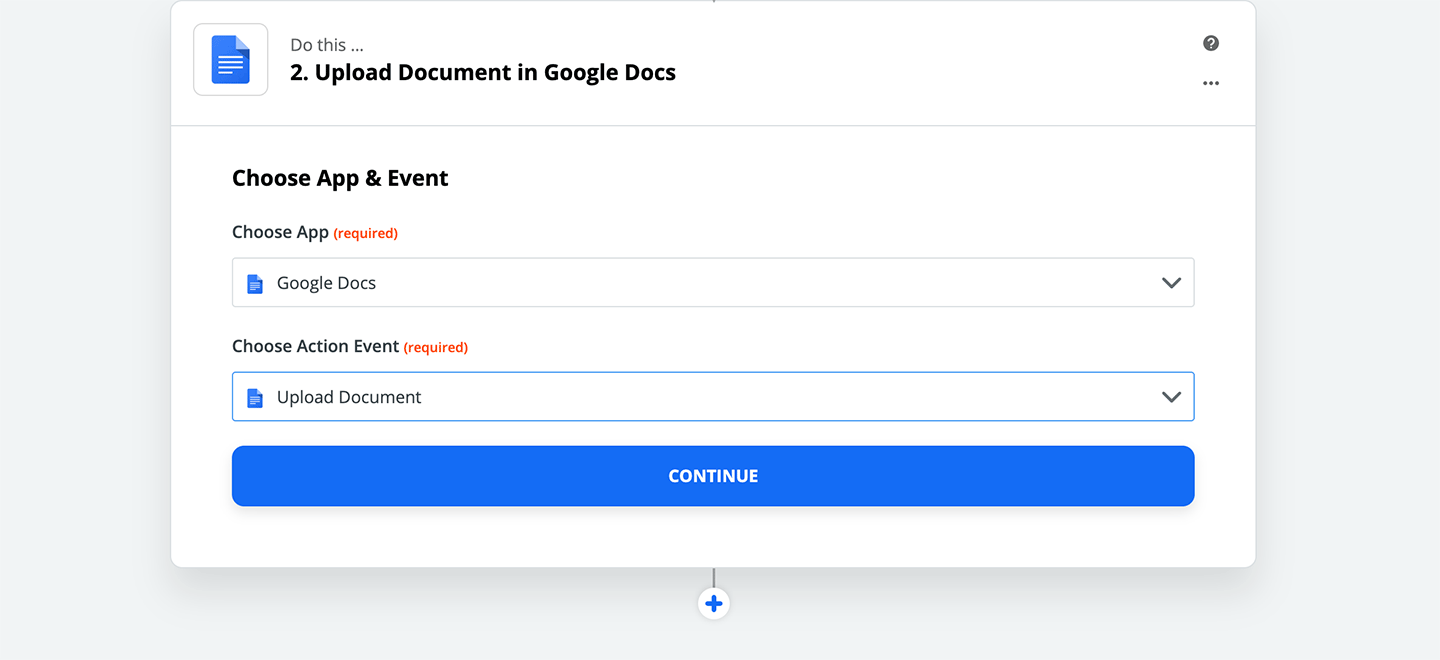
You will need to connect your Google Docs Account to proceed. Sign in to your Google Documents select a Google Account you want to use. Then, select the Chat transcript as an action.
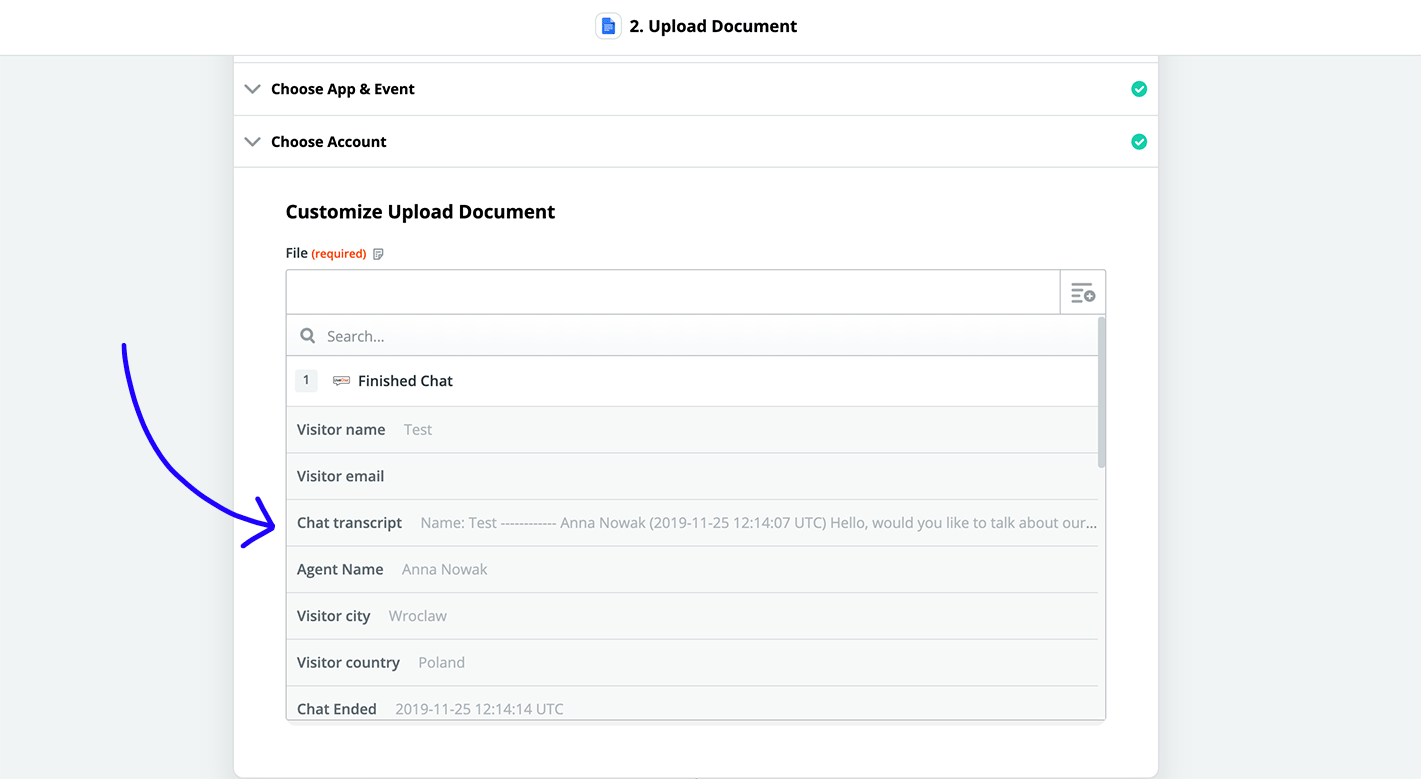
You can then decide if you want to filter particular chats. For the purpose of this tutorial, we won’t filter any chats and simply proceed by clicking on the Continue button.
Next, you will need to provide the Title and File for the chat. Click on the Insert LiveChat Fields button in the title section and select Chat ID. Click on the Insert LiveChat Fields button and select the Chat Transcript option. Press the Continue button to proceed.
Finalize the setup by naming the Zap and turning it on. Click on the Turn Zap On to wrap the integration up.
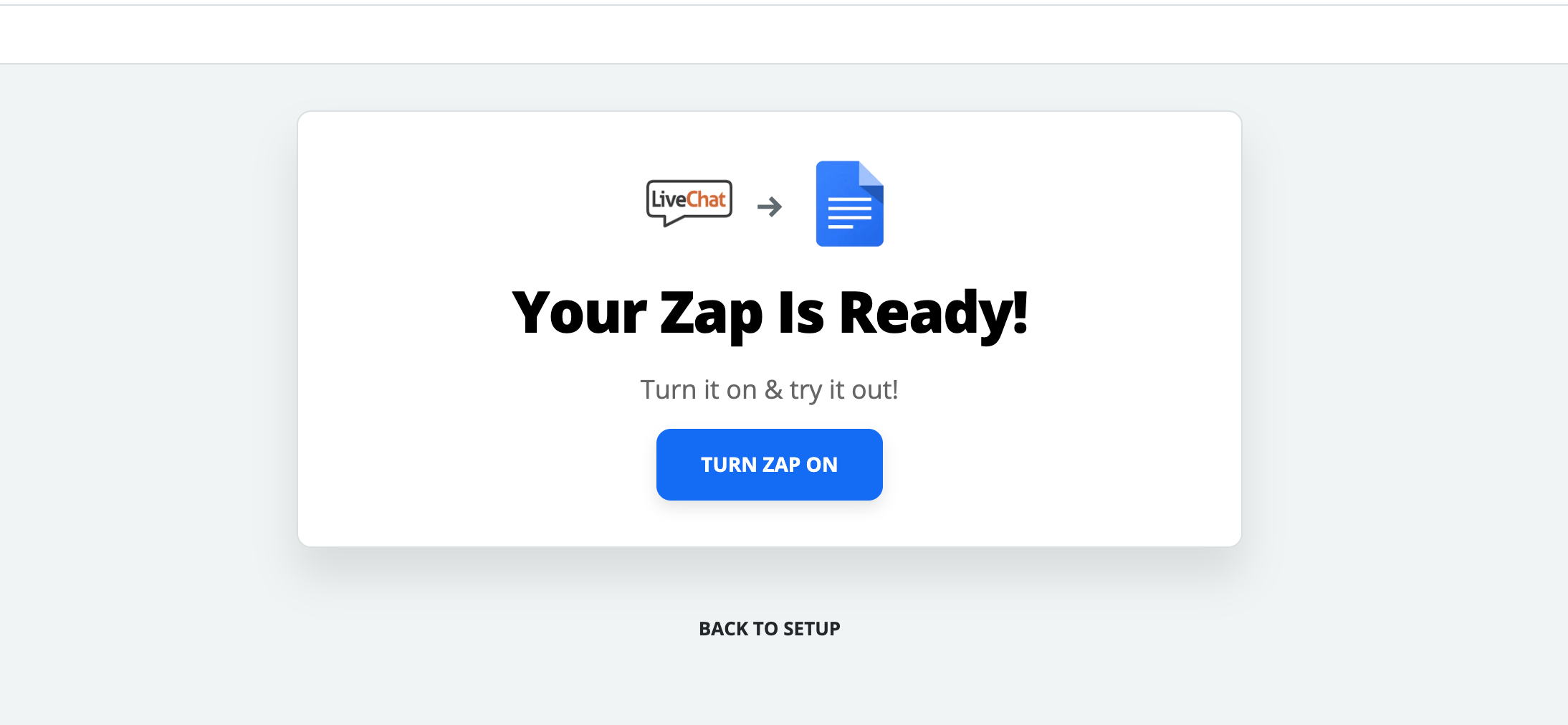
From now on, all your finished chats will be stored to your Google Docs account. You can filter these results to a specific set of chats by using the aforementioned filtering options.

