Integrate LiveChat with ActiveCampaign and make sure that no email will stay unattended! Use this opportunity to create a targeted campaign for customers who chatted with you on LiveChat.
Installation
- Click here to install ActiveCampaign app on your LiveChat account.
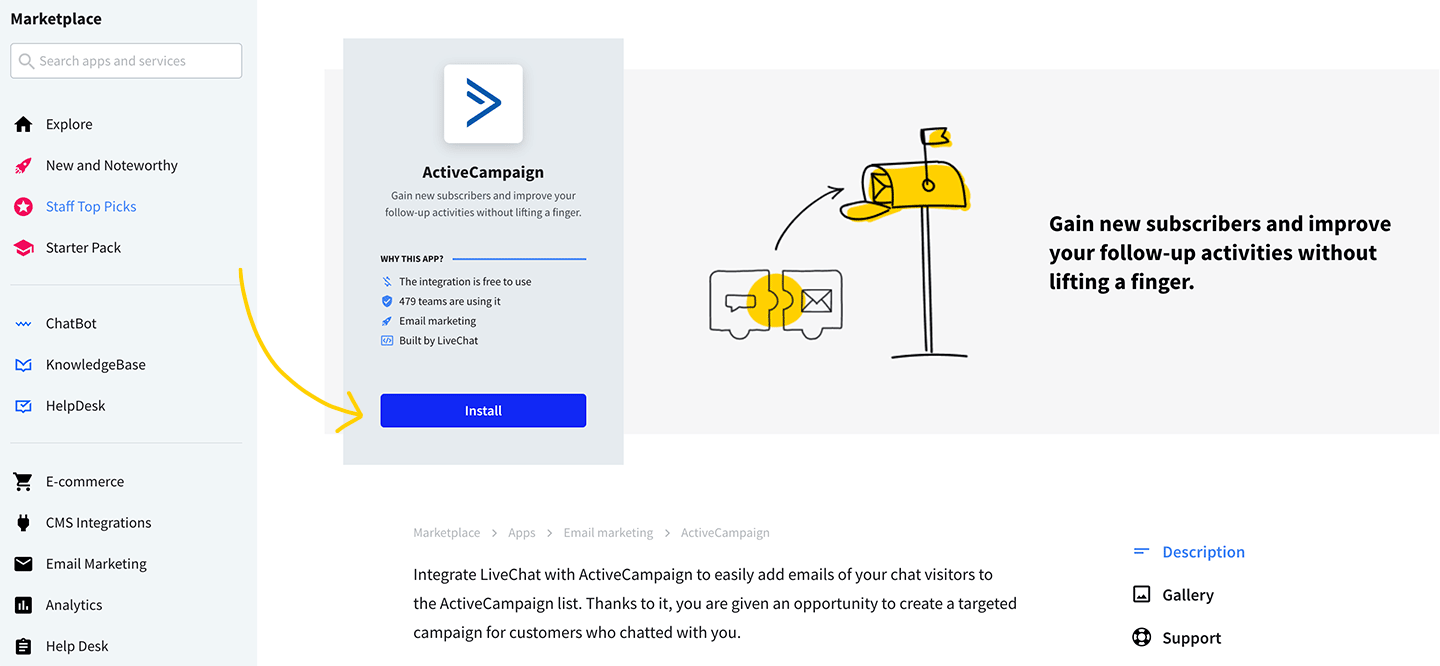
- After successful installation, you will be taken to ActiveCampaign app screen – here you will be able to configure the integration. To do that, we will need the following data from your ActiveCampaign account:
- API URL;
- API Key;
- List ID.
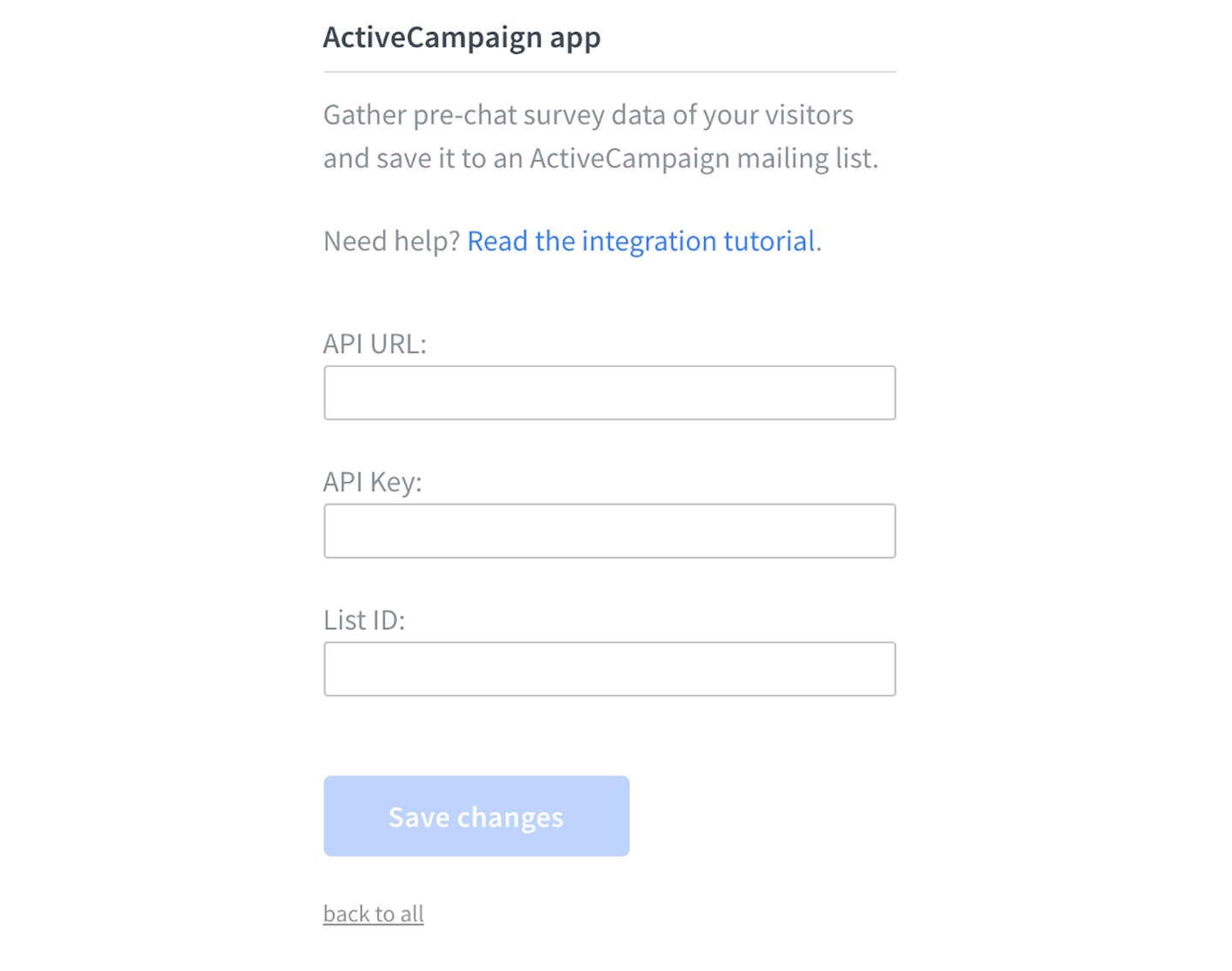
- Now, log into your ActiveCampaign account. There, hover your mouse over your profile picture and click on My Settings.
- From the list of available Settings, choose Developer.
- Copy your URL and API Key.
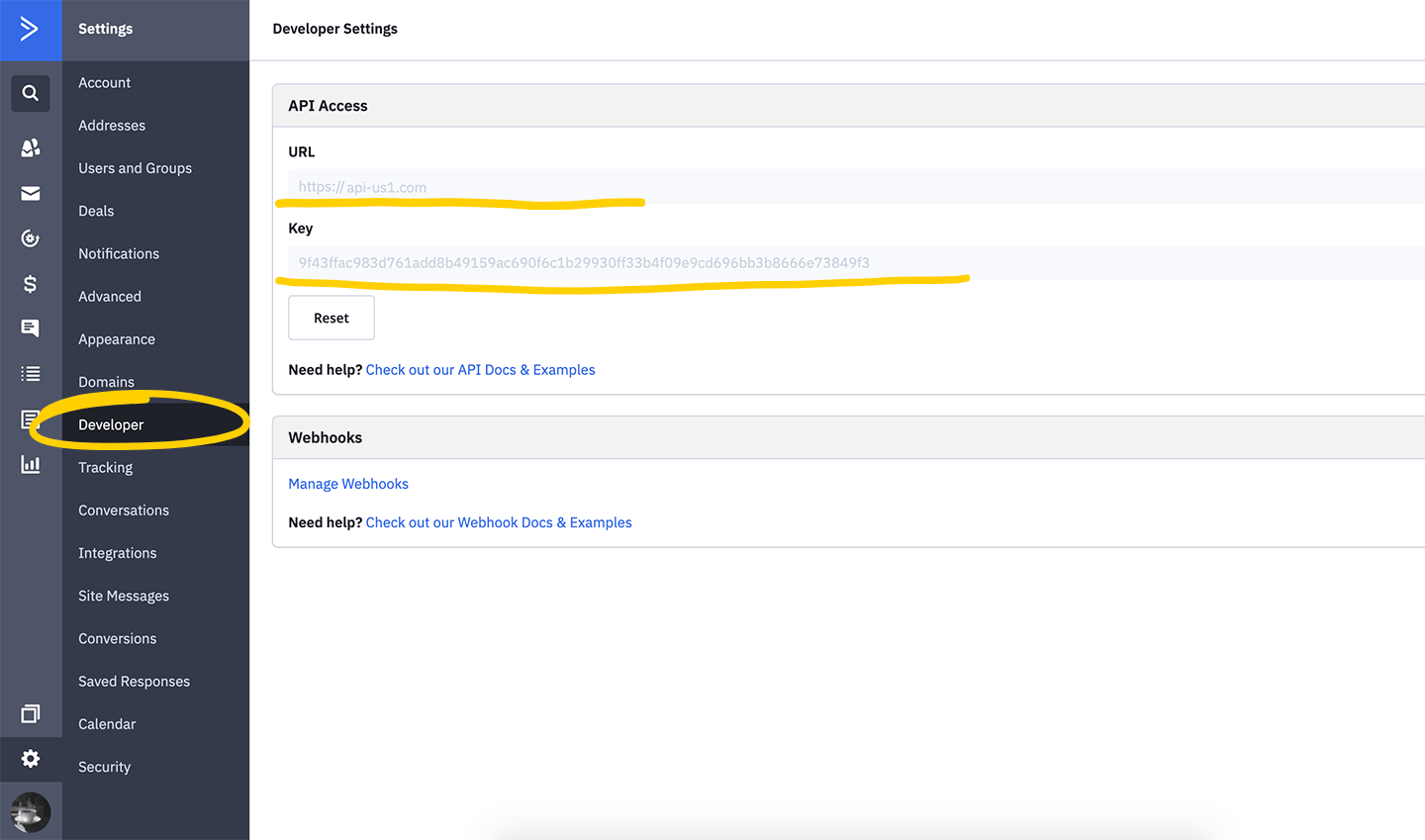
- Now, go to the Lists section of your ActiveCampaign and choose a list to which you want to assign new emails.
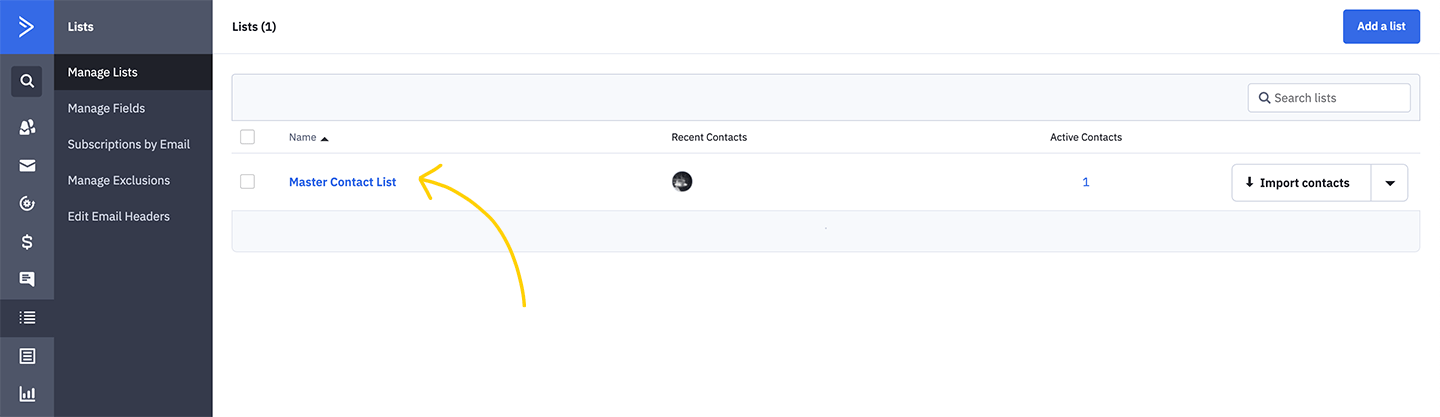
- Copy List ID from the page URL.
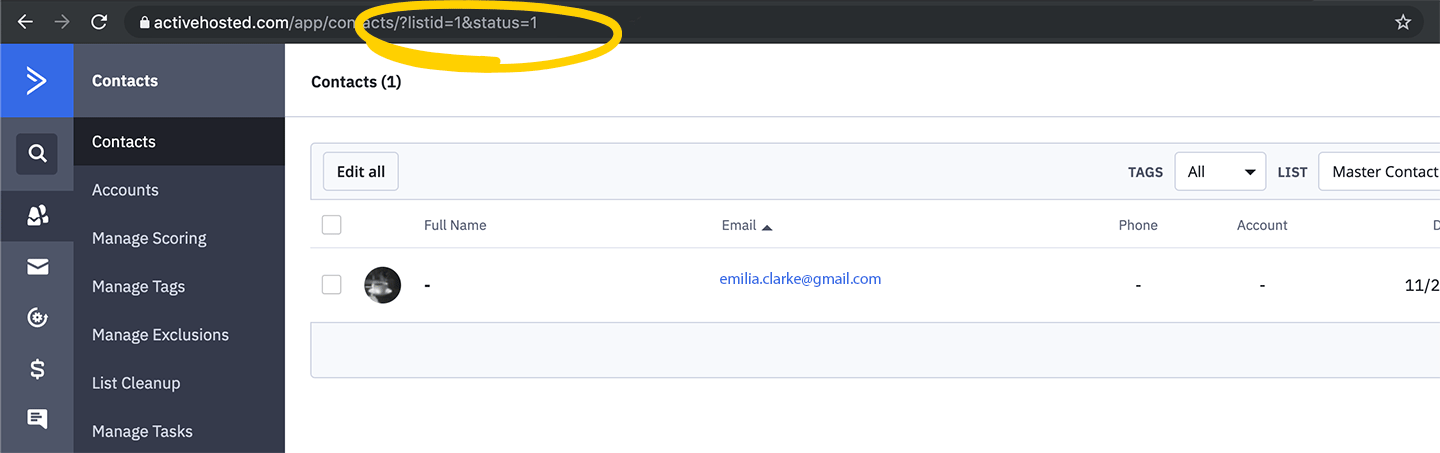
- To finalize the configuration, paste the API URL, API Key, and List ID to the ActiveCampaign app screen and click on Save Changes
- All that is left is to configure your pre-chat form. To do that, go to the pre-chat form settings in LiveChat and add Email campaigns opt in field – it will become available in the drop-down menu once you remove the default Email field.
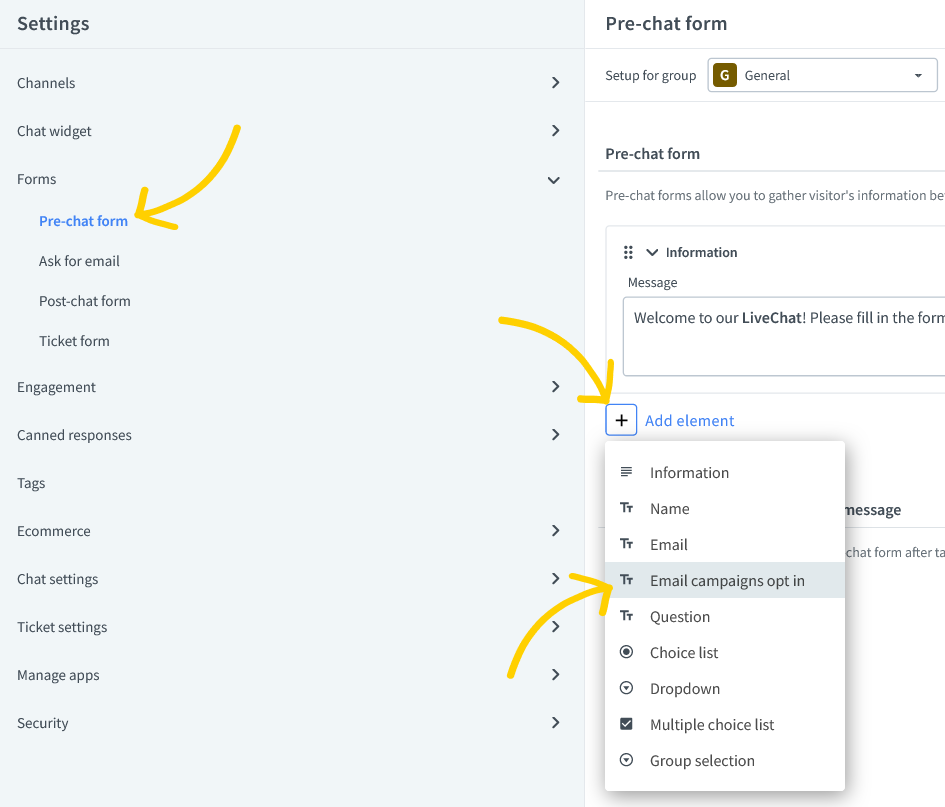
- To confirm, click on Save Changes.
Done! Now your ActiveCampaign is connected with LiveChat, and every time your visitor will mark the Email with confirmation option, new email will be added to your ActiveCampaign list.
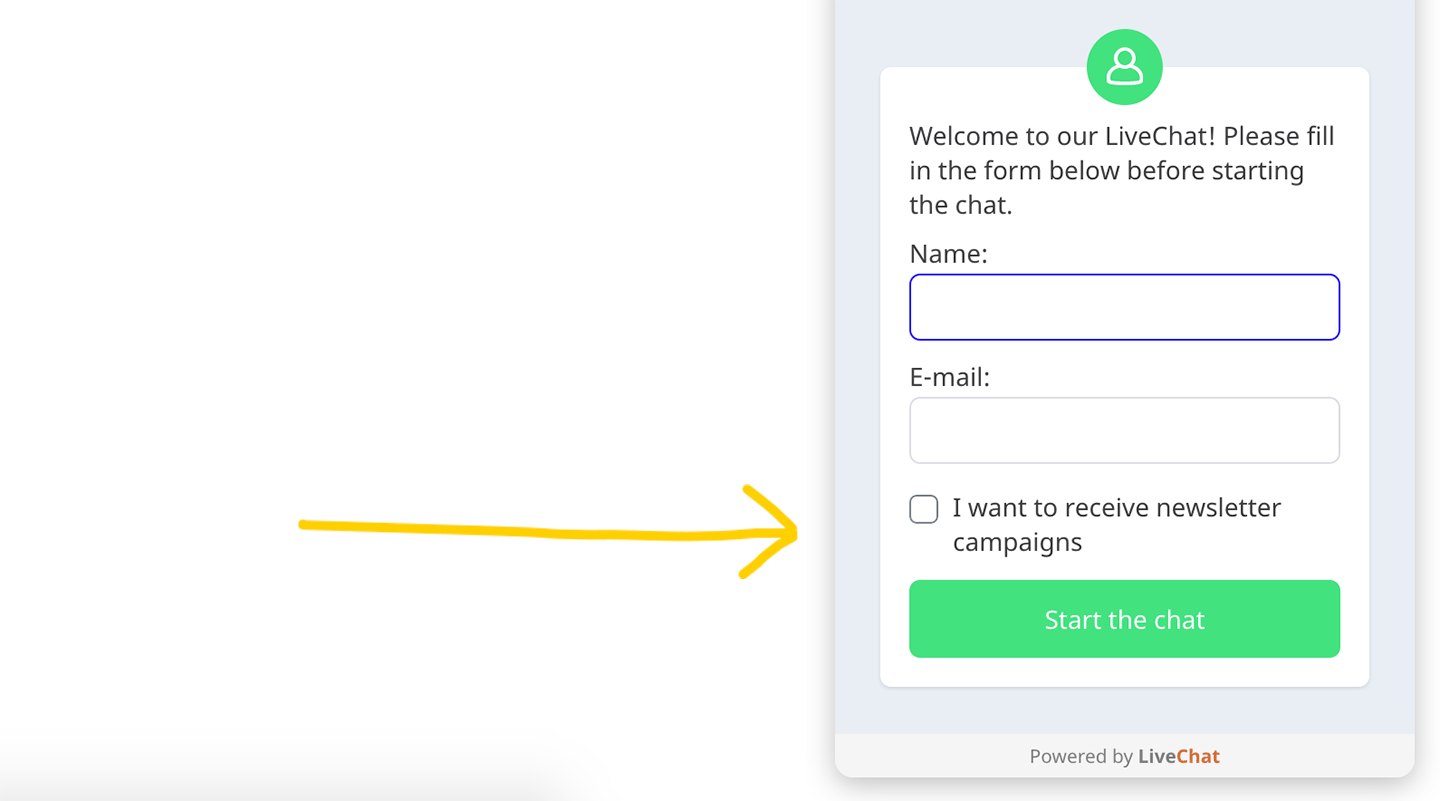
Hopefully, you have found this article helpful but if you have any additional questions, feel free to start a chat with us - we are available 24/7/365!

