So, your LiveChat is generating more and more valuable data, and you’ve started to use the reporting functionality more often. But there’s something you’ve noticed by analyzing them one by one: discrepancies between Chats and Reports.
In this article, we’ll go through each report that has the potential to show discrepancies and explain why they can happen!
Chat engagement vs. Campaign conversion
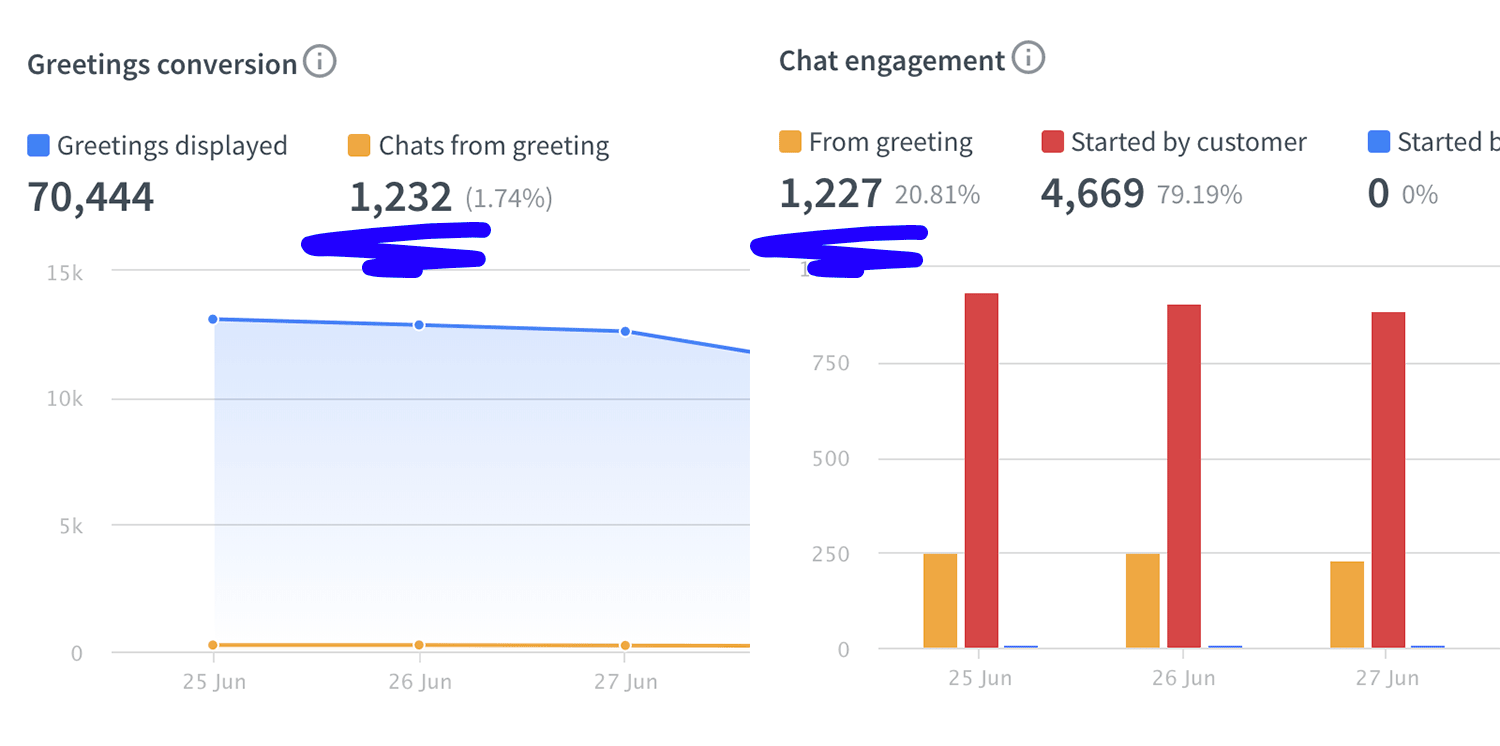
Let’s say you were to compare two reports from the last seven days: Chat engagement vs. Campaign conversion. Although they may sound similar, especially because they both include the number of chats from campaigns value, that is not exactly the case.
Chat engagement
Chat engagement is available in the Reports > Total chats section of your reports. It shows you how many campaigns were displayed during and before a given data range and how many of them resulted in chat.
What’s most important is that this report shows you not only the chats that resulted during the data range specified in a filter but also the campaigns displayed, for example, a day before the specified timeframe.
Campaign conversion
Campaign conversion can be found as a separate part of your Reports section. This report shows you how many chats your customers started in a given period, after seeing a campaign displayed on your website.
So what’s the difference?
Campaigns conversion takes into consideration the campaigns that were displayed during the data range specified in the filter. What this means is that when your customer receives a campaign at 11:59 pm and starts the chat at 12:00 am next day, this chat will not be considered as one converted from the campaign. That’s why you may see a lower number of chats from campaigns when comparing those two reports.
Total chats vs. Queued customers
Now let’s compare two other popular LiveChat reports: Total chats and Queued customers.
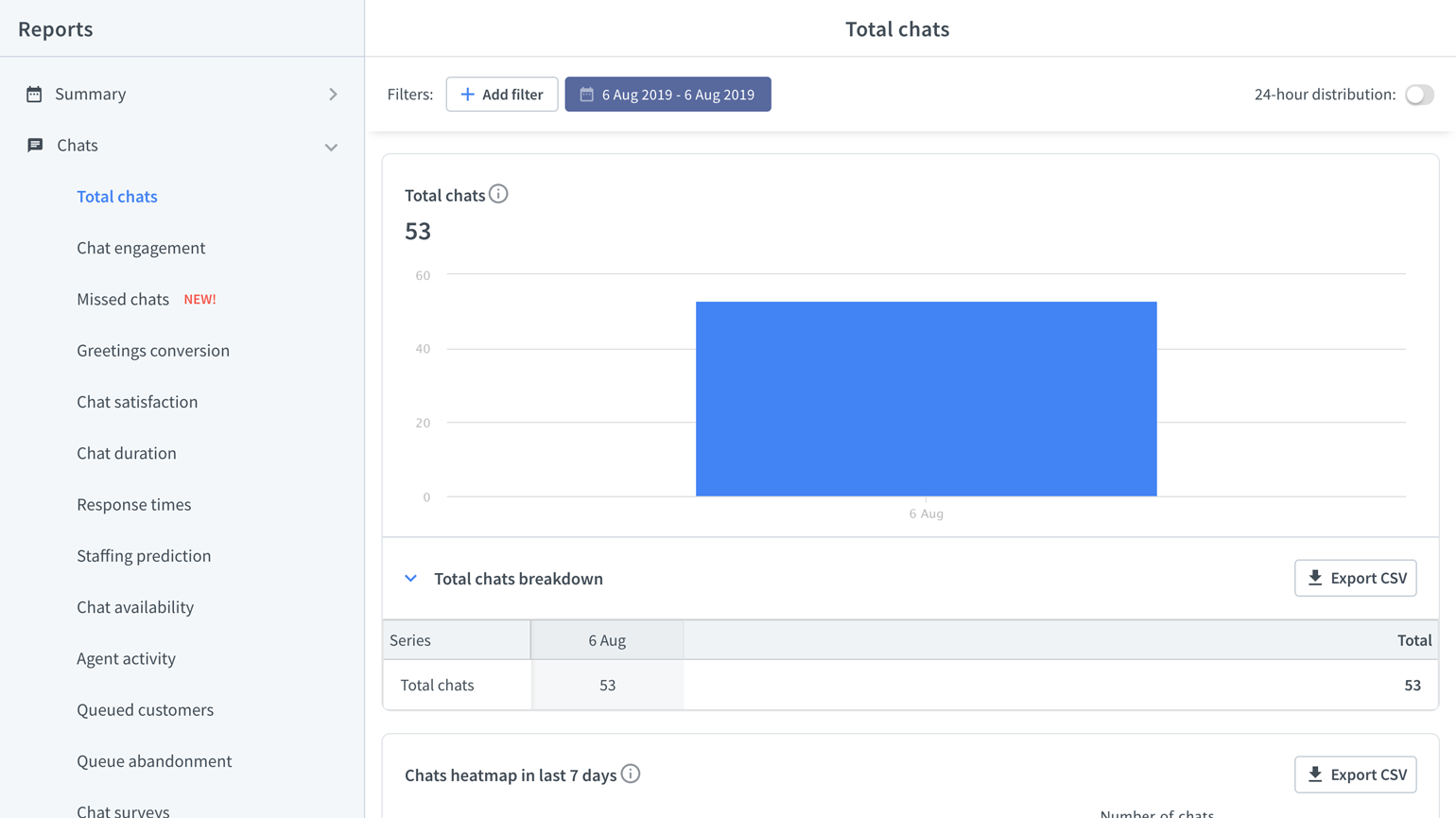
When analyzing these reports, you may encounter a situation in which the number of Queued customers who entered the chat is actually higher than the number of Total chats — even though you are comparing reports from the same period. So, why is that?
The first thing to know is that our Queued customers report takes into consideration the queue start date when calculating its results, whereas Total chats always consider the chat start date. This is relevant, because you may encounter a situation in which a customer that was trying to reach your support was queued right up until the day finished, and the actual chat conversation started the next day.
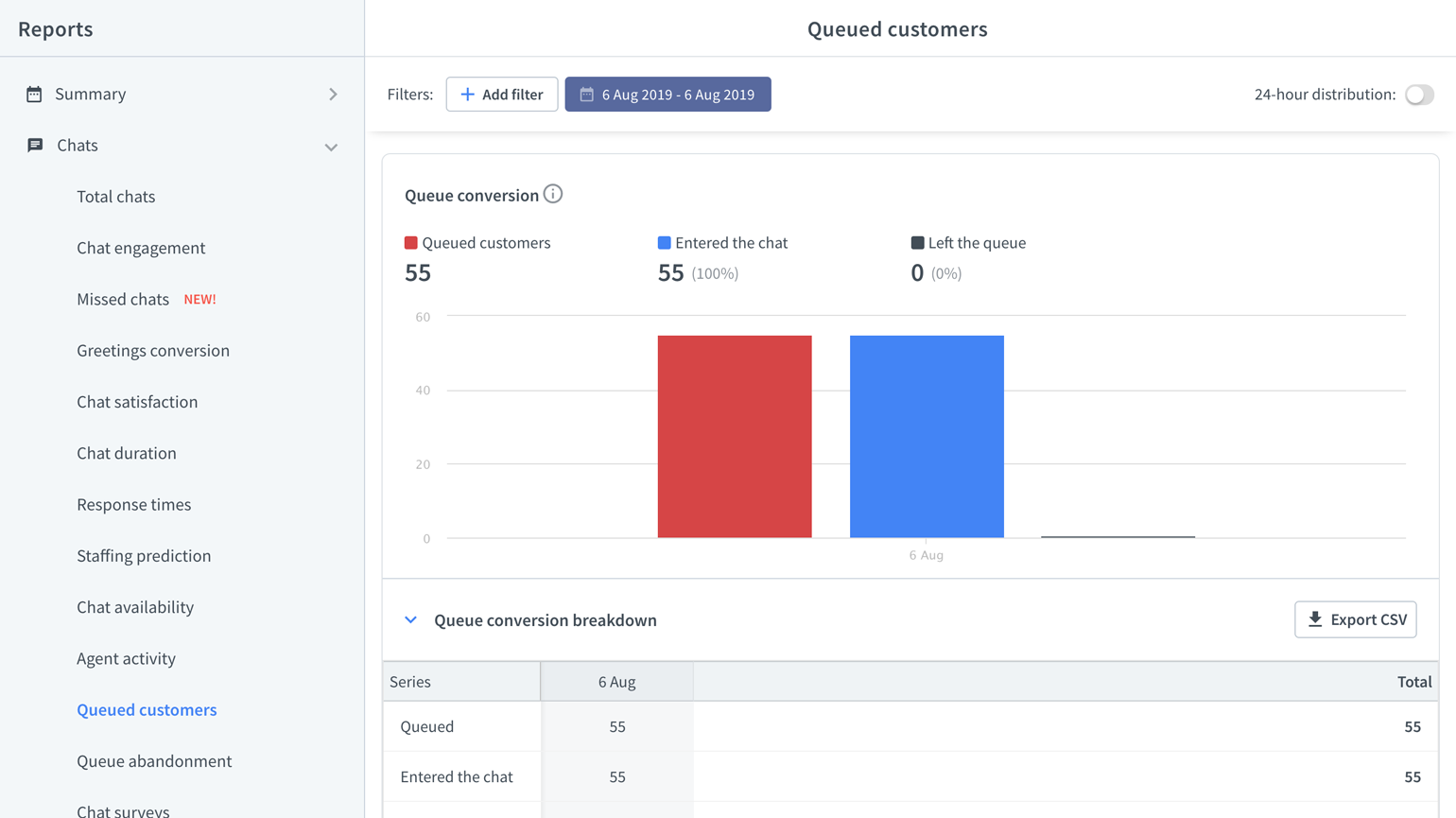
If such a scenario occurs and, based on our experience, it happens more often than expected, the number of queued customers who entered the chat will be higher than the number of chats presented in the Total chats report.
In other words: the Queued customers report may include additional customers who were routed to the queue during the period specified in your time filter, but the actual chat started the day after. The Total chats report, however, includes only those chats that started within the specified time period.
Post-chat form report: possible discrepancies
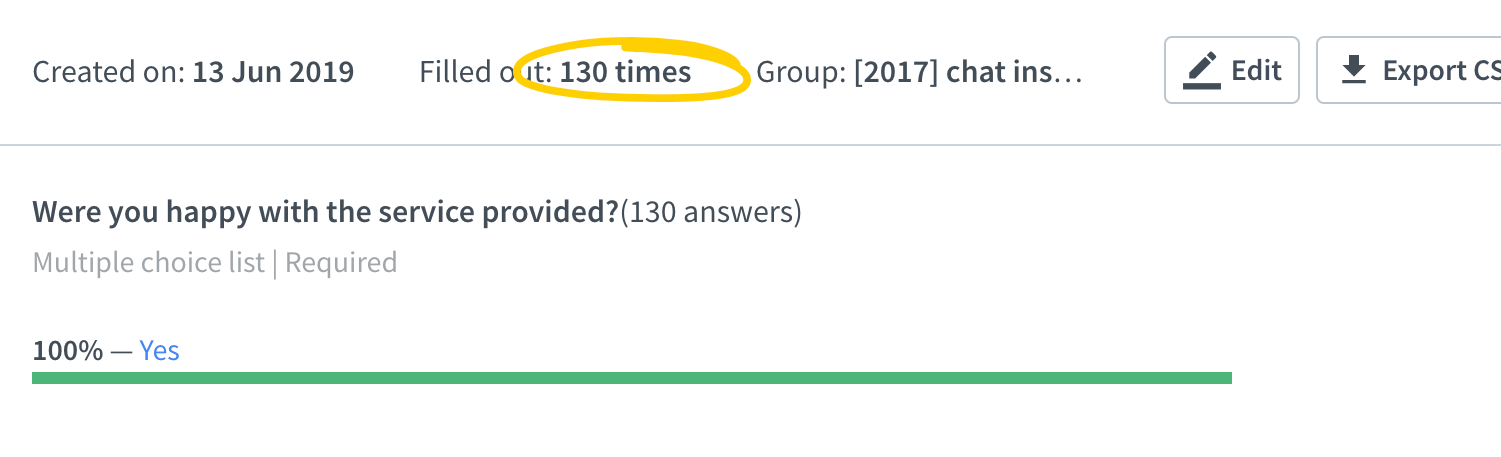
When analyzing the post-chat form report, you may find out that the report shows you a specific number of post-chat forms that include one of the possible answers.
For this example, let’s say that this number is 313. But when selecting the link taking you to those chats, you may find a different number.
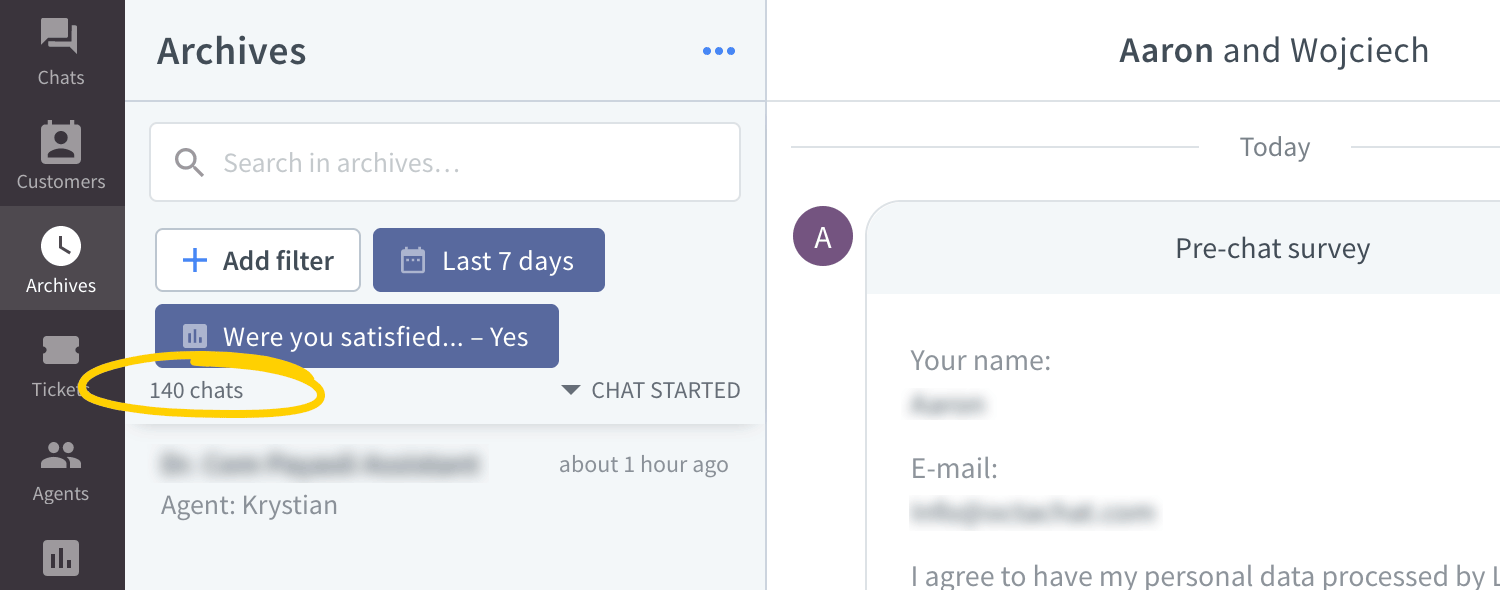
So why is that?
The situation described in the Chat engagement vs. Campaigns conversion section applies here as well. It is possible that the customer chatting with you agent started and closed the chat right before the day finished. However, the post-chat form itself was submitted right after 12:00 am. Or even several days later.
What this means is that the number of finished chats and the number of submitted post-chat forms is counted separately. That’s because the time between finishing a chat and a customer hitting submit in a post-chat form may extend even to a few days. When that happens, the number of chats from a given period can be much lower than the number of post-chat forms themselves.
Goals and Tracked Sales: possible discrepancies
There’s one more discrepancy that we have to mention in this article. The difference between the number of chats in the archives and our e-commerce reports. Mainly, Archived Goals and Tracked Sales.
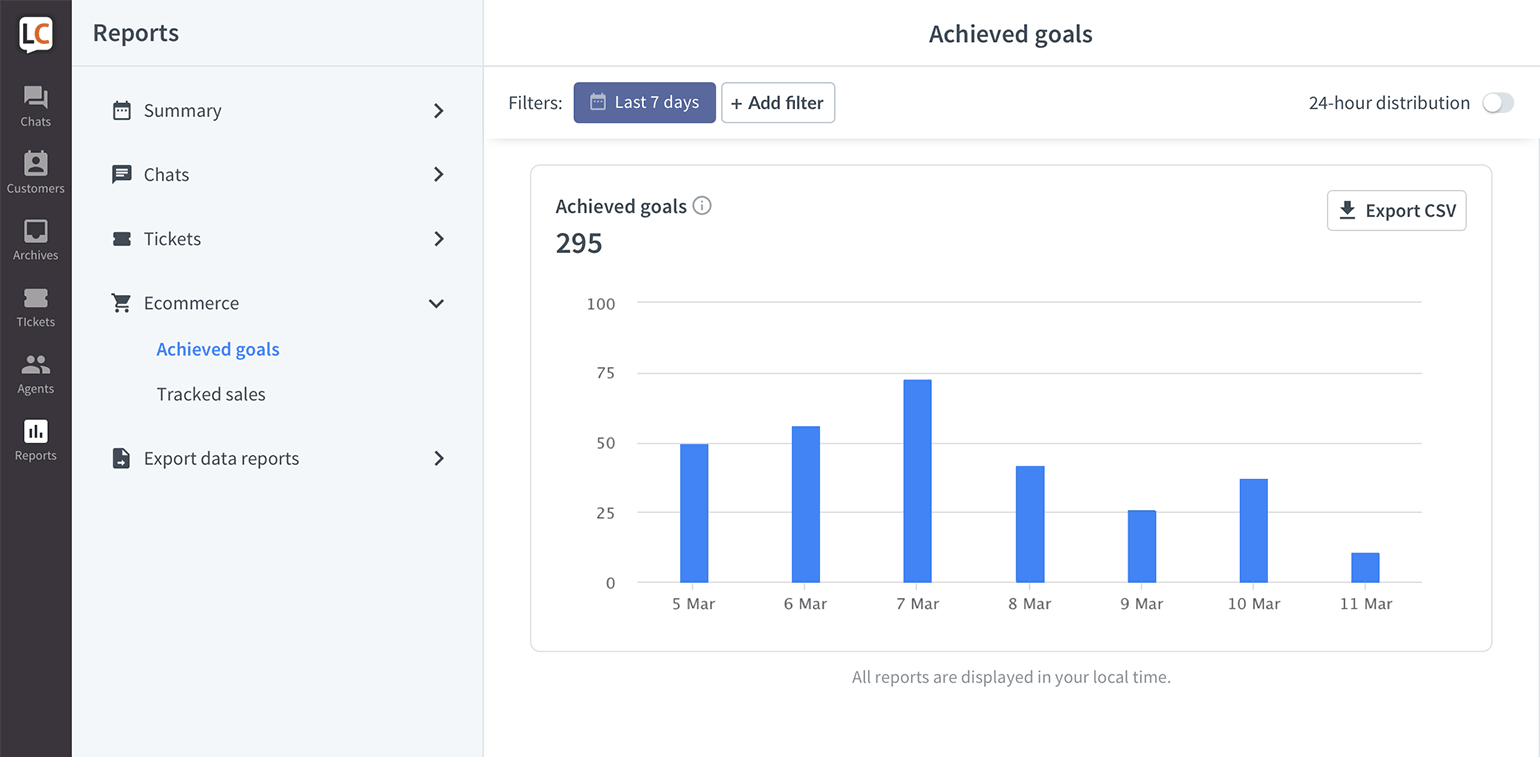
Goals
The first thing that you have to know is that when using Goals, LiveChat stores a cookie on your customer’s browser. Whenever a customer who started a chat with you reaches a website specified in Goals configuration, LiveChat will mark it as a Goal and add it to the report.
Our cookies related to Goals can last up to three years after the chat. This means that the customer doesn’t have to reach your checkout page during or right after the chat. If they have not cleared the cookies, the goal can be marked as completed even 3 years later.
Tracked Sales
When using Sales Tracker, LiveChat saves a similar cookie on your customer’s browser. Only with this one you can choose the length of time after which the cookie will expire.
By default, this cookie is stored for 30 days. However, you can choose a longer or shorter period, and the rule here is the same. Your customer doesn’t have to reach a page where you track sales during or right after a chat. When they reach it before the cookie’s expiration date, the sale will be tracked as well.
So what does this mean?
When you analyze our Goals or Tracked Sales report from a specific period and it shows you a higher number of sales than chats, don’t worry. It only means that customers who chatted with you previously have completed a sale or a goal later than the initial chat.
And that’s it! Hopefully, you’ve found this article helpful but if you have any additional questions or doubts, feel free to start a chat with us - we are available 24/7/365!
Improved Reports
If you use Reports in the LiveChat Agent app regularly, you may notice small differences in the numbers. We unified the way chat events are counted, and we changed the definitions of certain reportable events. Below you’ll find a list of reports in which you might see these changes. We made the changes to better reflect what actually happens when agents chat with customers.
Calculation improvements
Total chats
You may see an increase in the number of Total chats because the Total chats report now also includes chats that started in the queue and were closed without being assigned to an agent.
Chat engagement
The previous version of Reports disregarded unassigned and missed chats. From now on, unassigned and missed chats are included in the Chat engagement report.
Chat availability
To show you how many chats were started during times when your agents were online and offline, Chat availability now has an additional view showing just that.
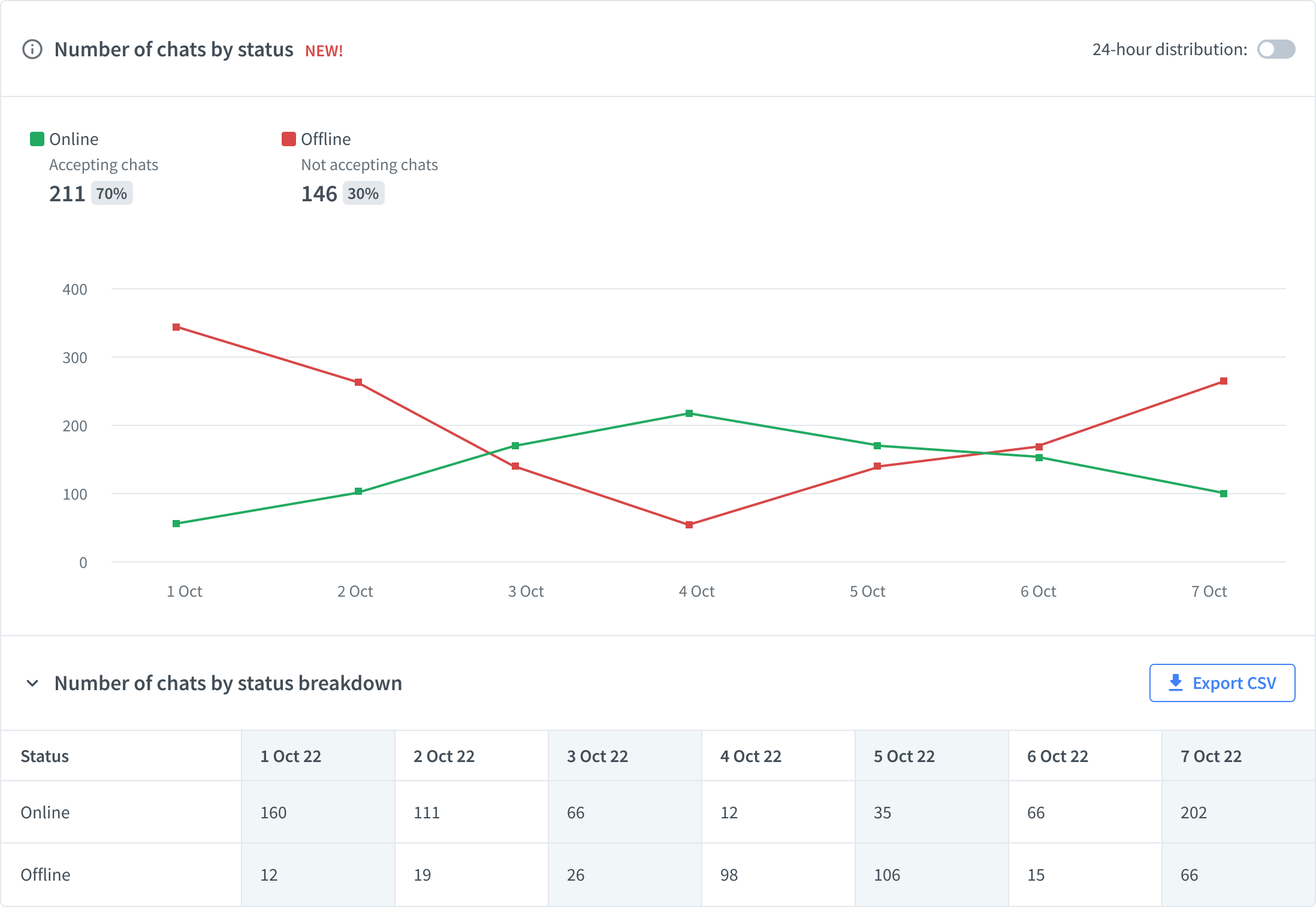
Chat duration
There’s a new set of data in the Chat duration report: Agent chatting time. This shows you how much time your agents spent chatting with customers. Chat duration includes the agents’ chatting time, the bots’ chatting time, and time spent in queues.
UI Improvements
Country filter for Reports and Archives
You can now filter Reports and Archives with up to 20 countries at the same time.
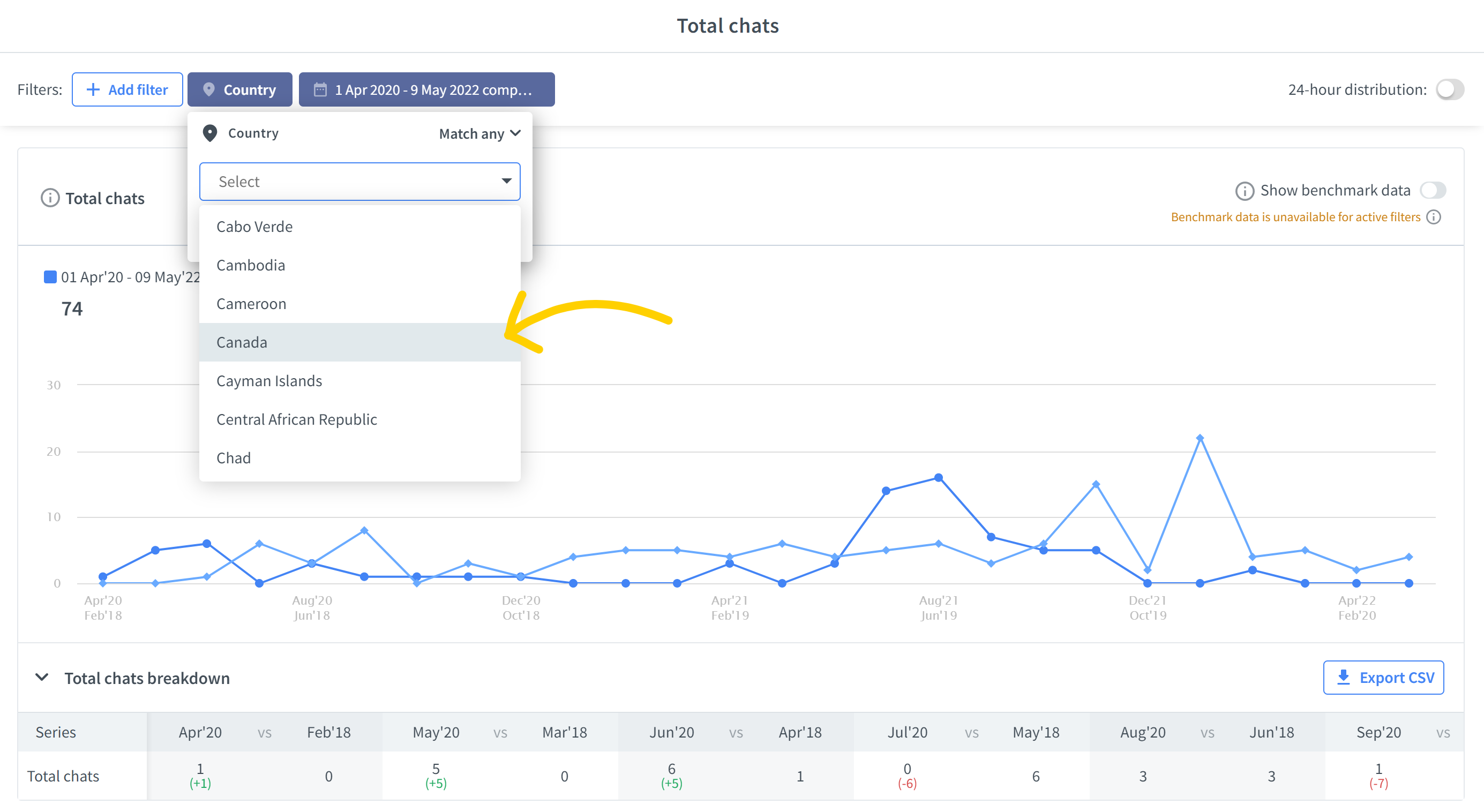
“Exclude” logic in tags and country filters
You can now exclude specific tags and countries while filtering Archives and Reports.
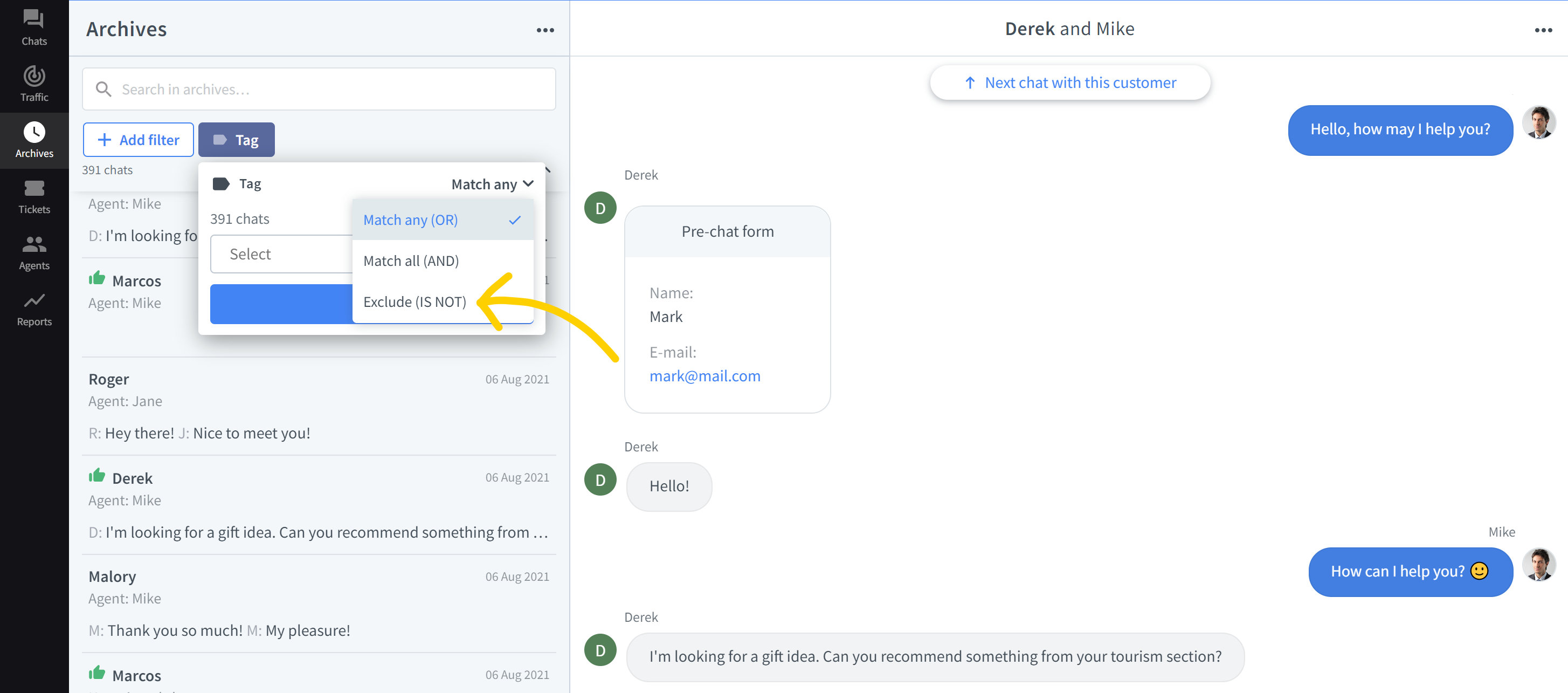
Custom time periods for heatmaps
You can now analyze 30-day long heatmaps and use arrow buttons to navigate between different time periods.
Filters are now applied to heatmaps.

Navigation buttons connecting Reports to Archives
You can now seamlessly move from a report to a list of chats and tickets that were used to generate it. The option is available on a tooltip that pops up whenever you hover over the data that interest you.
If there is only one range of data displayed, the link to the list shows up at the bottom of the tooltip.
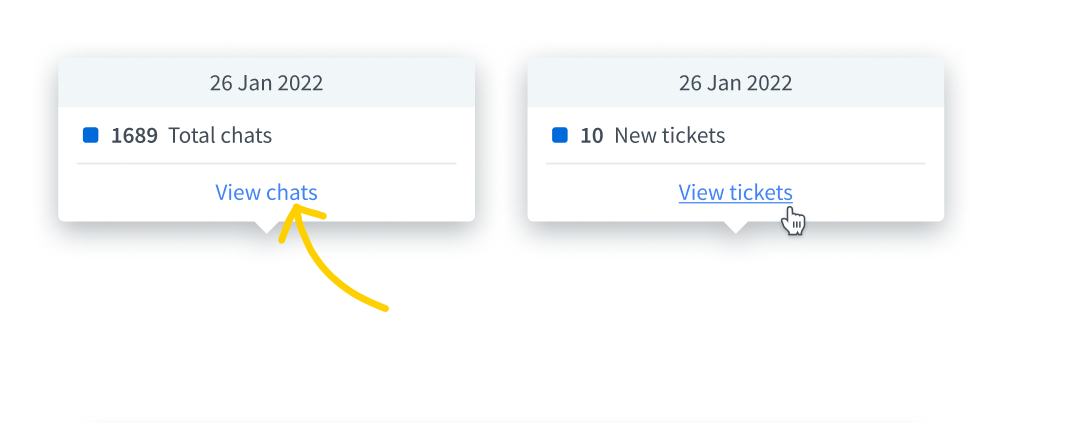
If there are more data ranges, you can hover over a range and select it to navigate to tickets or chats.
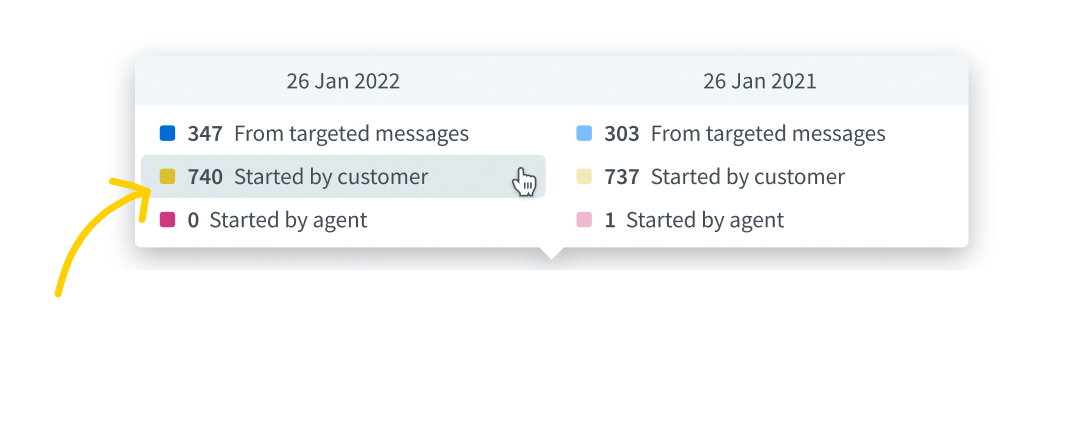
If the data range is not available, the link will not be visible and data ranges will not be clickable.
Updated navigation arrows and a better-looking chart for the Agent activity report
Navigation arrows are more pronounced, making them easier to spot and use. The report chart’s legend has been moved to make more space for valuable data.


