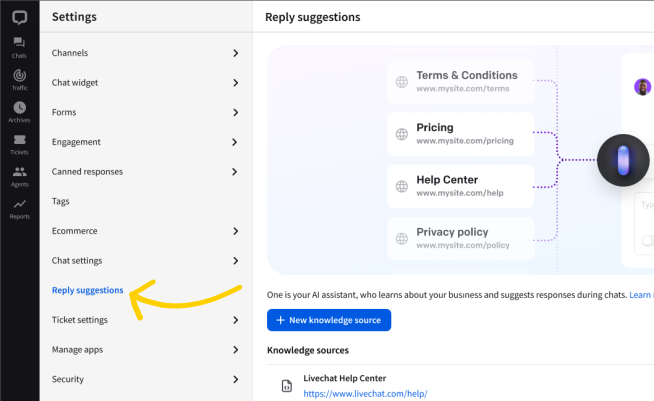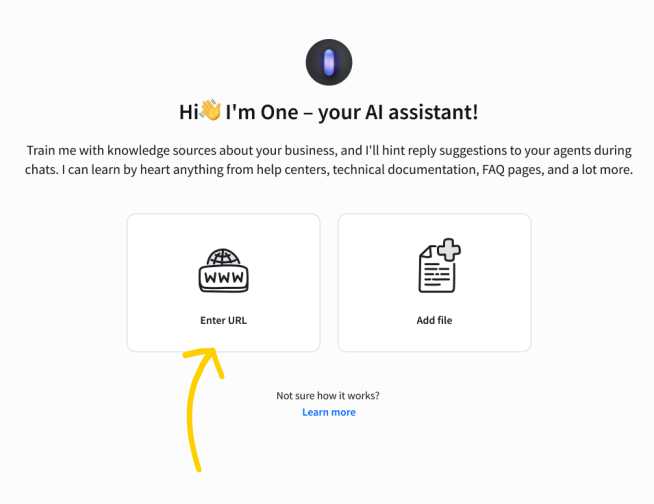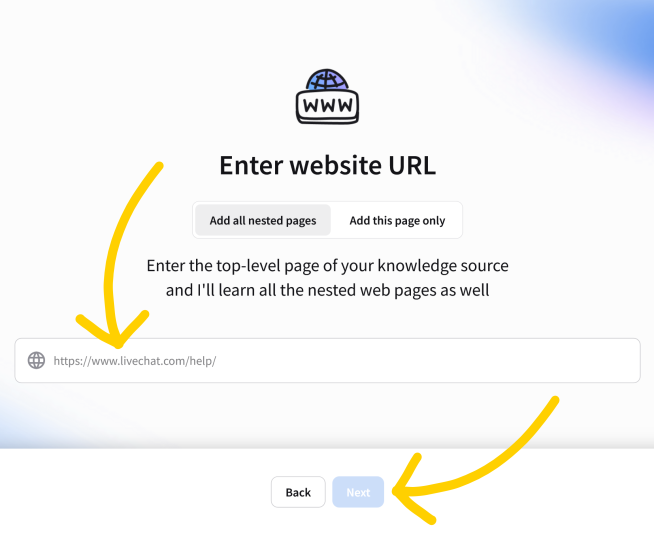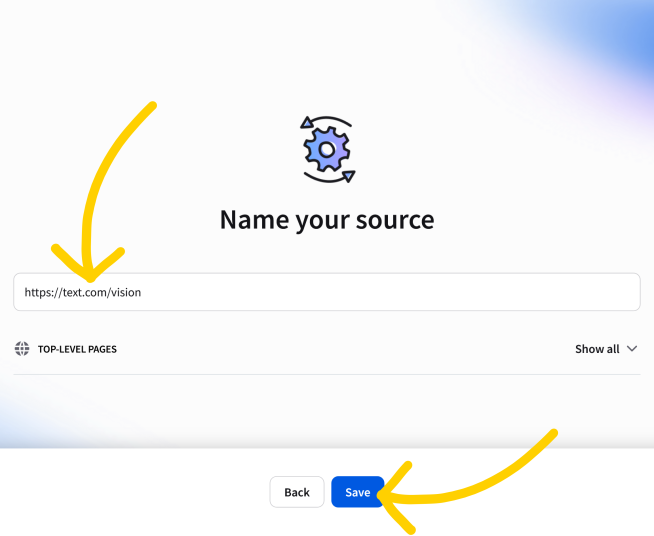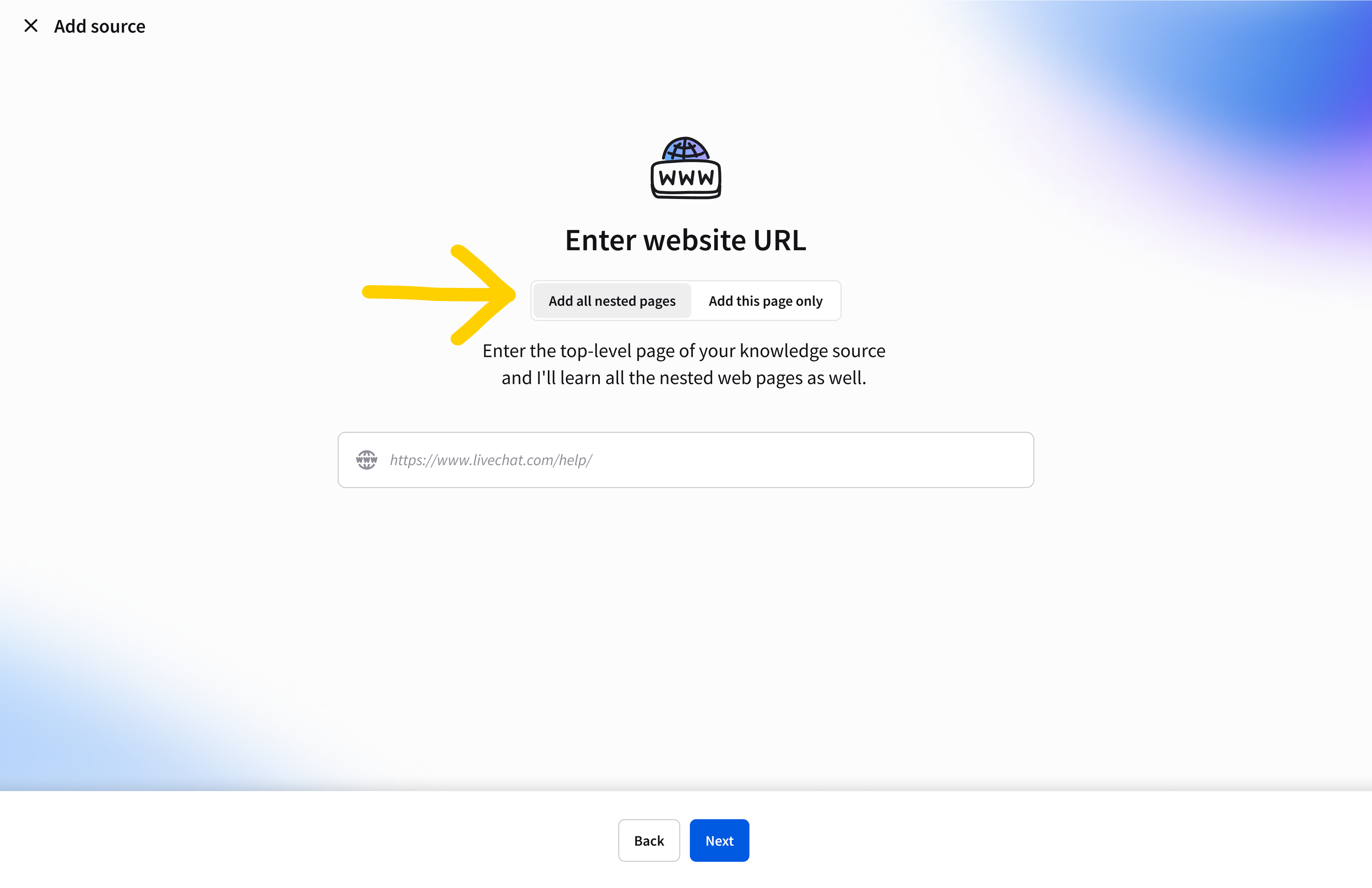Add knowledge sources to the LiveChat Agent App and make your reps’ job much easier.
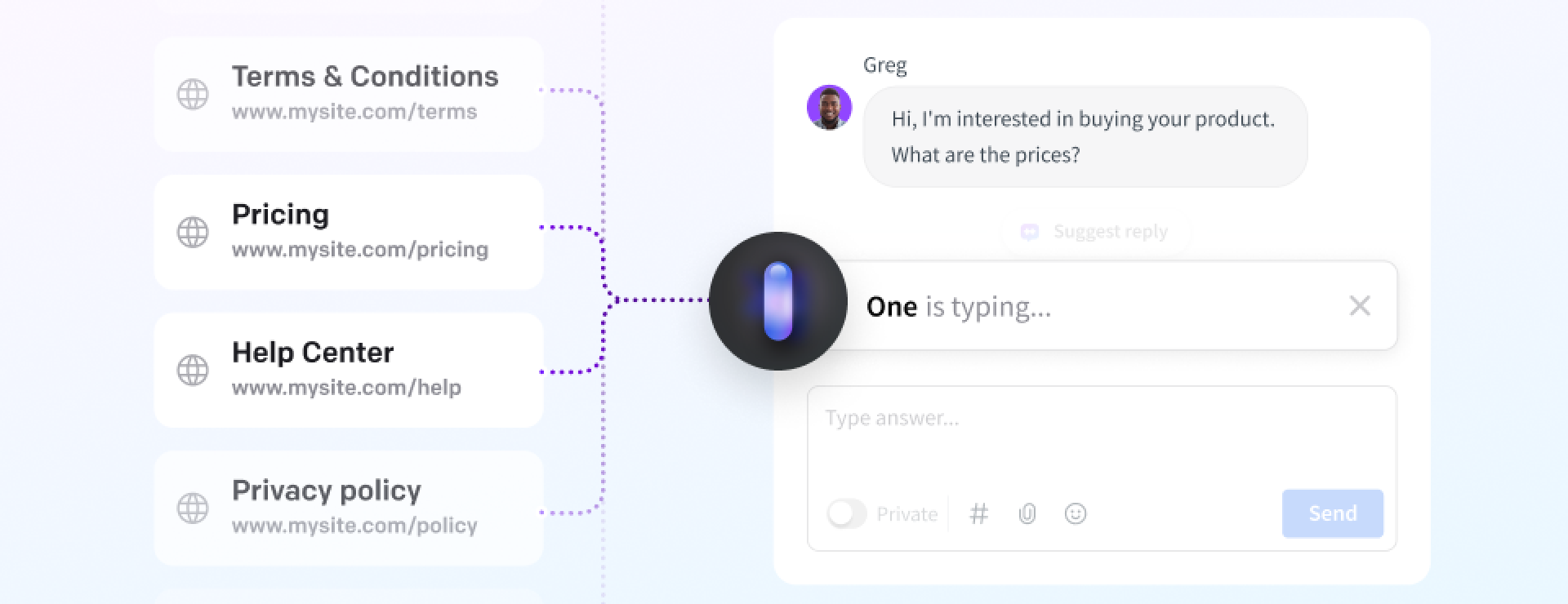
With reply suggestions you can add your knowledge bases, product pages, and more to the LiveChat Agent app and have the AI suggest answers in chats based on a very specific set of information. This means
- your public resources are immediately available inside the Agent App,
- consistent messaging throughout the team,
- a lower threshold for rookie agents,
- easy updates - just update the source text.
The benefits
Imagine how thrilled your customers will be when your agents instantly remember every item in your catalog or any instruction from your help center. There’s never a need to check different resources, it’s all right there in the LiveChat Agent app when they need it.
One of the problems with product changes and updates is getting the information to the entire team in time and making sure that they remember to relay the new info to customers. You won’t have to manually update resources for reps with information about updates, new products, or changes in the rules and prices. Just update the knowledge source, and everyone will know what’s what.
In the world of reply suggestions, newbies and experienced agents are equally knowledgeable. They know everything about your latest products or features just as well as your top performers. This is the future of customer support, and it’s already here.
Set up the knowledge sources
Before you start using reply suggestions, you need to add the knowledge sources that will inform the suggestions. You can add your knowledge base, product pages, terms of service, or frequently asked questions, and have the suggested responses be based on these sources.
As you add the knowledge sources, you can decide if only the URLs you submit should be scanned for information, or if the sourcing should also include the URLs linked in the URL you’re adding.
The maximum number of knowledge sources you can add depends on your LiveChat subscription plan. That is:
- Enterprise and Business: 10 knowledge sources
- Team: 3 knowledge sources
- Starter: Has no access to Reply Suggestions
The maximum number of pages shared between all knowledge sources equals 1000.
Learn more about the pricing here.
To add knowledge sources,