Integrate LiveChat with Magento and provide your customers with exceptional Customer Service! Make sure that they can reach out to you whenever a question occurs and start closing more sales in the process!
The integration consists of two steps: installing the LiveChat for Magento and disabling Magento’s Page Cache. Don’t worry though! We will guide you through every step of the way.
Magento 2: Install LiveChat through composer
-
Make sure you have Composer installed. If you don’t, you can install it by entering the following line in your Magento root directory.
curl -sS https://getcomposer.org/installer | php
- Next, go to the Magento root directory on your server and enter the following commands, one after the other:
composer.phar require livechat/module-magento-livechat:dev-master
to install LiveChat package
bin/magento module:enable LiveChat_LiveChat
to turn on the integration module
bin/magento setup:upgrade
to update the settings
bin/magento setup:static-content:deploy
to export the static files
bin/magento cache:clean
to clean the cache.
- Now, log into your Magento administration panel and open Stores tab from the black menu on the left. Next, proceed to the Configuration section.
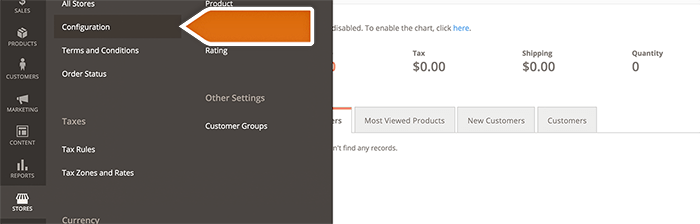
- Choose LiveChat and connect your account by clicking on Sign in with LiveChat.
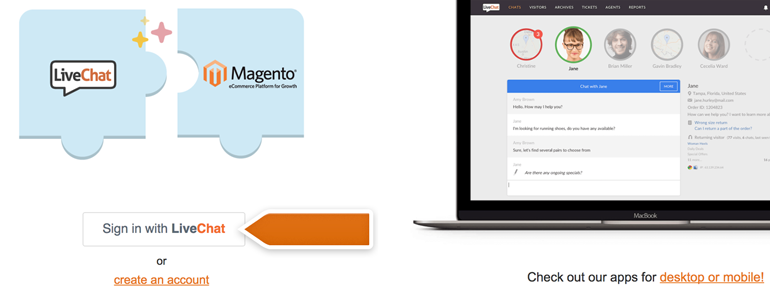
- You will see a new pop-up window, asking you to provide your LiveChat credentials. After that, click on Sign in.
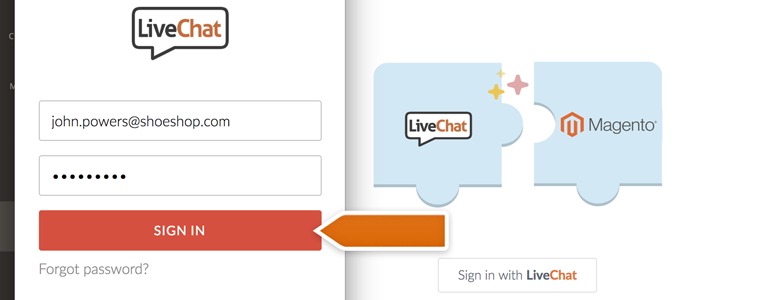
Your LiveChat is now linked with Magento! You can also configure some additional options provided by the plugin, like showing a total value of your customer’s cart!
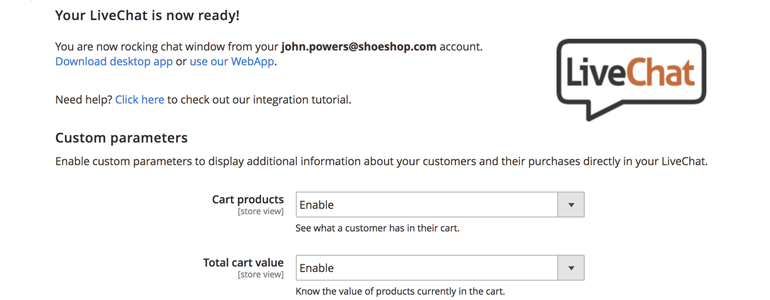
And that’s it! Your LiveChat is now linked with Magento, allowing you to provide your clients with exceptional Customer Support!
Magento 1 end of life
Magento has officially announced that all versions of Magento 1 will reach end of life (EOL) on June 30, 2020. This means that no quality fixes or security patches will be deployed for Magento 1 after this date. All versions of Magento 1 are impacted. This includes Magento Commerce 1 and Magento Open Source 1.
Using Magento 1 after this date would expose our customers to serious security risks, the most serious of which are:
- an increased risk of a data breach
- loss of compliance with the Payment Card Industry Data Security Standards (PCI DSS) – major card schemes such as MasterCard or Visa require security patches to keep the payment-related systems safe and secure; these will no longer be provided for Magento 1
Thus, we are also discontinuing support for LiveChat plugin for Magento 1.
This is why we strongly encourage you to take action by June 30th 2020 and migrate to:
-
Please enroll your IT department or system integrator if you need technical help with the migration process.
-
Please see the list of other available E-commerce plugins provided by LiveChat.
Magento 1: Installation
- Click here to download the LiveChat plugin for Magento. Now, extract the plugin and upload the content of the livechat-LiveChat-1.2.0 folder to your Magento’s installation directory.
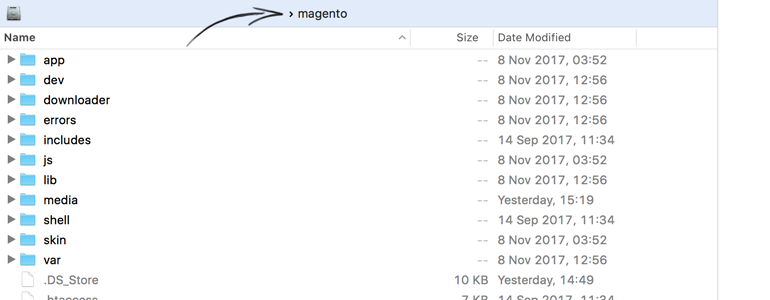
- After uploading the plugin’s content, log into your Magento’s Administration Panel and go to the System > Cache Management category.
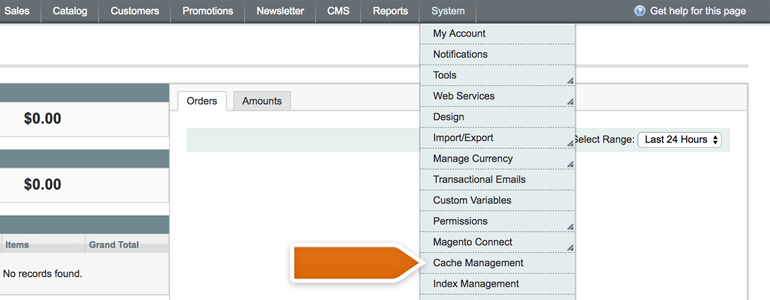
- There, click on Flush Magento Cache to proceed. This action is required for the plugin to be properly installed on your Magento.
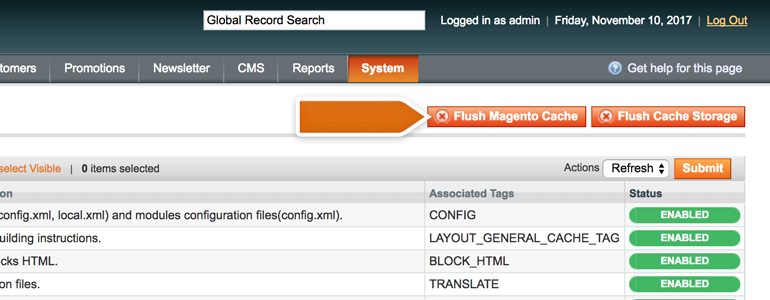
- After flushing your Magento cache, new LiveChat button will appear in the top section of your Magento. Click on it to configure the plugin.
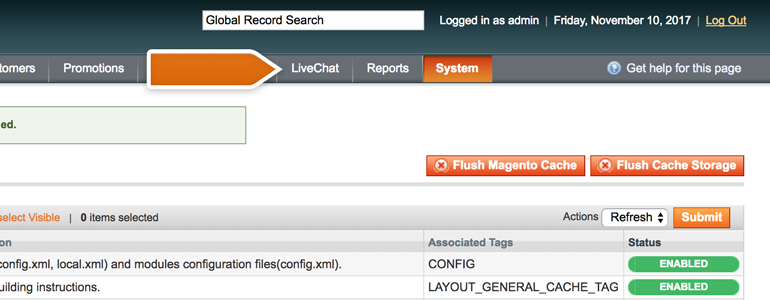
- All that is left is to link your LiveChat account with Magento. To do that, click on Sign in with LiveChat.
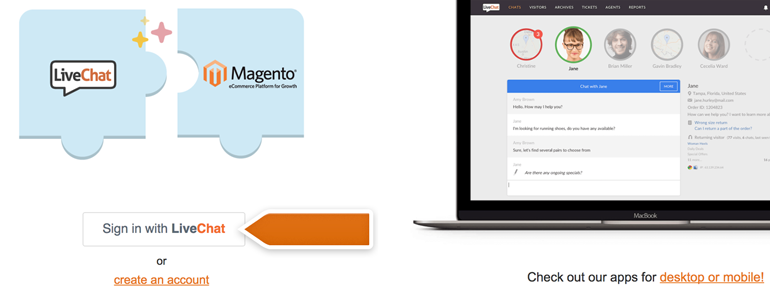
And that’s it! Now LiveChat is added to your Magento, giving you the opportunity to amaze your customers with exceptional service!
You can now also decide whether to gather your customers’ cart details. You can also disable your chat window for mobile devices. More on that in the chapter below.
Magento 1: Configuration
With LiveChat plugin you can not only add a chat to your Magento, but also:
- gather your customer cart’s details;
- hide your chat for visitors coming from mobile devices;
- disable the sounds played by your chat window.
- To enable or disable those options go to LiveChat section, available in your Magento Administration Panel.
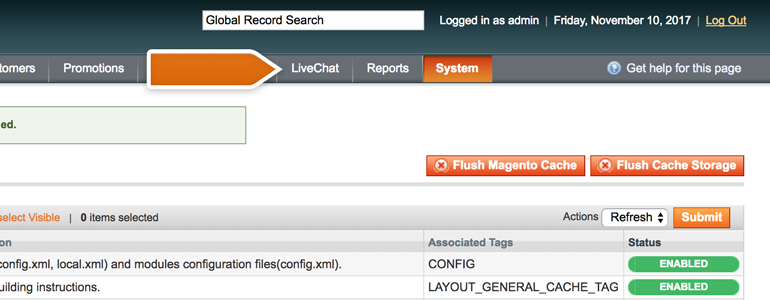
- Now simply choose which option would you like to enable or disable and click on Save button.
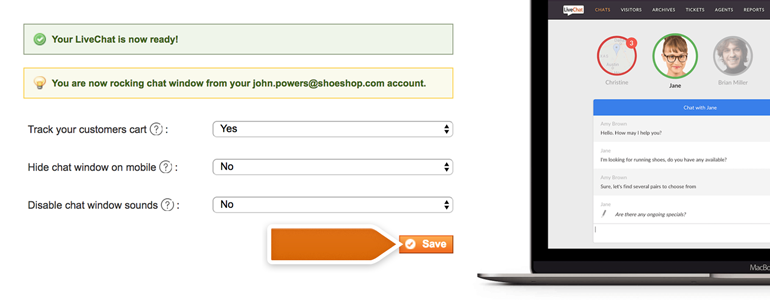
Done! Now your plugin will gather additional data from your customers’ carts or disable itself for mobile visitors of your store. It’s that simple!
We hope that you found this article useful but if you’ll have any additional questions, feel free to start a chat with us - we are available 24/7/365!

