Sign up with Apple
You can use Apple ID to create a LiveChat account. Go to accounts.livechat.com and click on Create an account. Scroll down the signup form and click on Sign up with Apple.

You will be redirected to Apple.
- Enter your Apple ID and password,
- Follow the steps required by Apple to set up your account. You will need to decide if you want your Apple ID to be public or private. See the section below for why this matters.
- Once you do, your account has been created!
You will be redirected to a page prompting you to add the LiveChat code to your website, add agents, connect with Facebook and more - you can do it immediately or opt to do it later. Take a look at our Handbook for Managers on how to make the best use of LiveChat.
Public vs. private Apple ID
If you decide to make your Apple ID public, your email address will be visible in the LiveChat app as your Agent name, to change it:
- Go to the Team section of the LiveChat app,
- Duble-click on your account on the list. This will open your Agent profile,
- Edit your Agent name.
If you decide to set your Apple ID to private, the email address that will appear in the LiveChat app will be an anonymized email address provided by Apple.

If you don’t want it to appear as your name,
- Go to the Team section of the LiveChat app,
- Double-click on your account on the list. This will open your Agent profile,
- Edit your Agent name.
From now on you can use your Apple ID to log in to LiveChat.
Sign in with Apple
To log in using your Apple ID go to accounts.livechat.com and click the Sign in with Apple button.
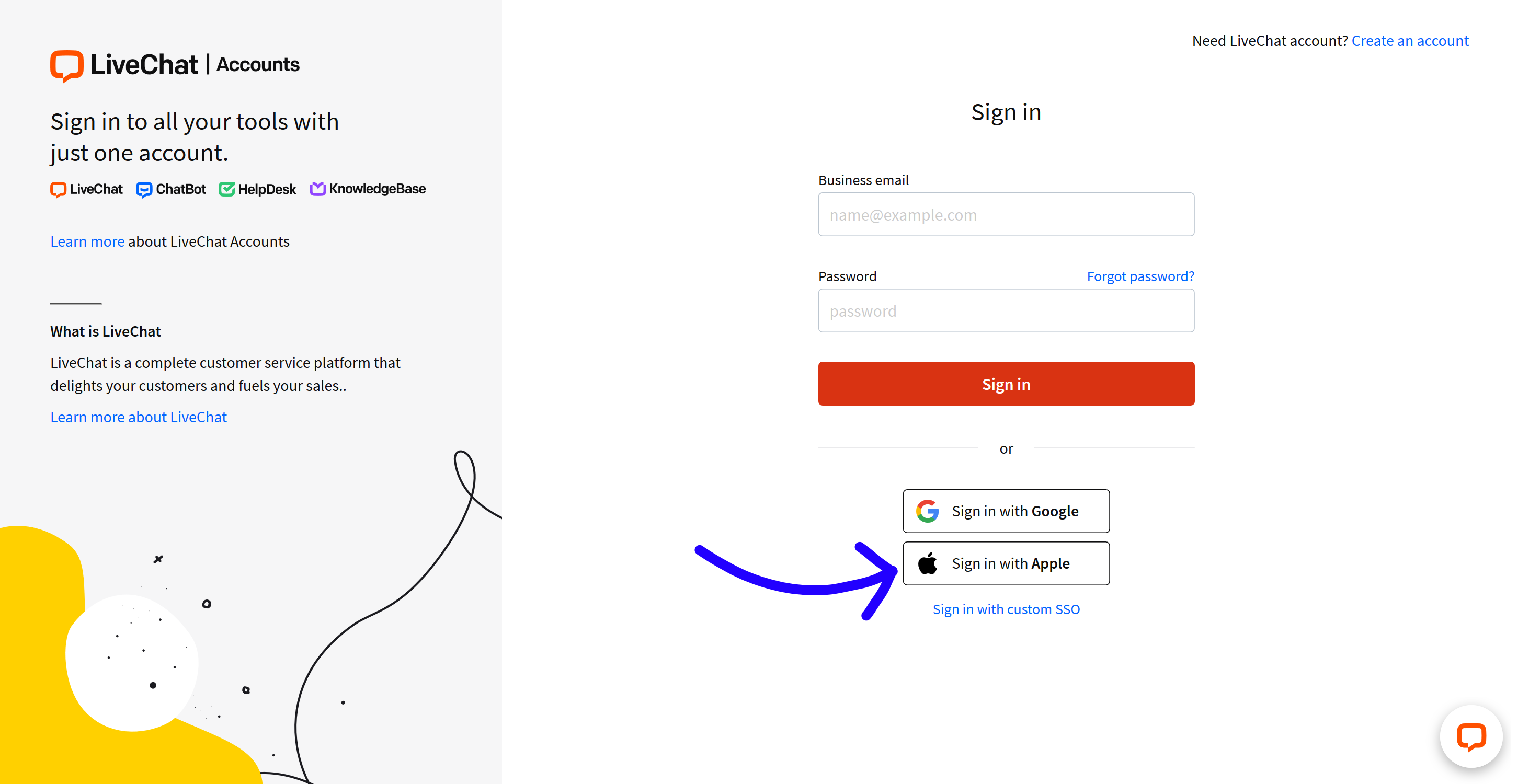
Next, enter the Apple ID you want to use to continue.
Please note, that you can only use the option to log in with Apple ID if you used the Sign up with Apple option to create your LiveChat account, or if you previously created a LiveChat account via LiveChat sign up using the same email address as your Apple ID.

