Sign up with Microsoft
You can create a new LiveChat account using your Microsoft account. Go to accounts.livechat.com and click on Create an account. Scroll down the signup form and click on Sign up with Microsoft.
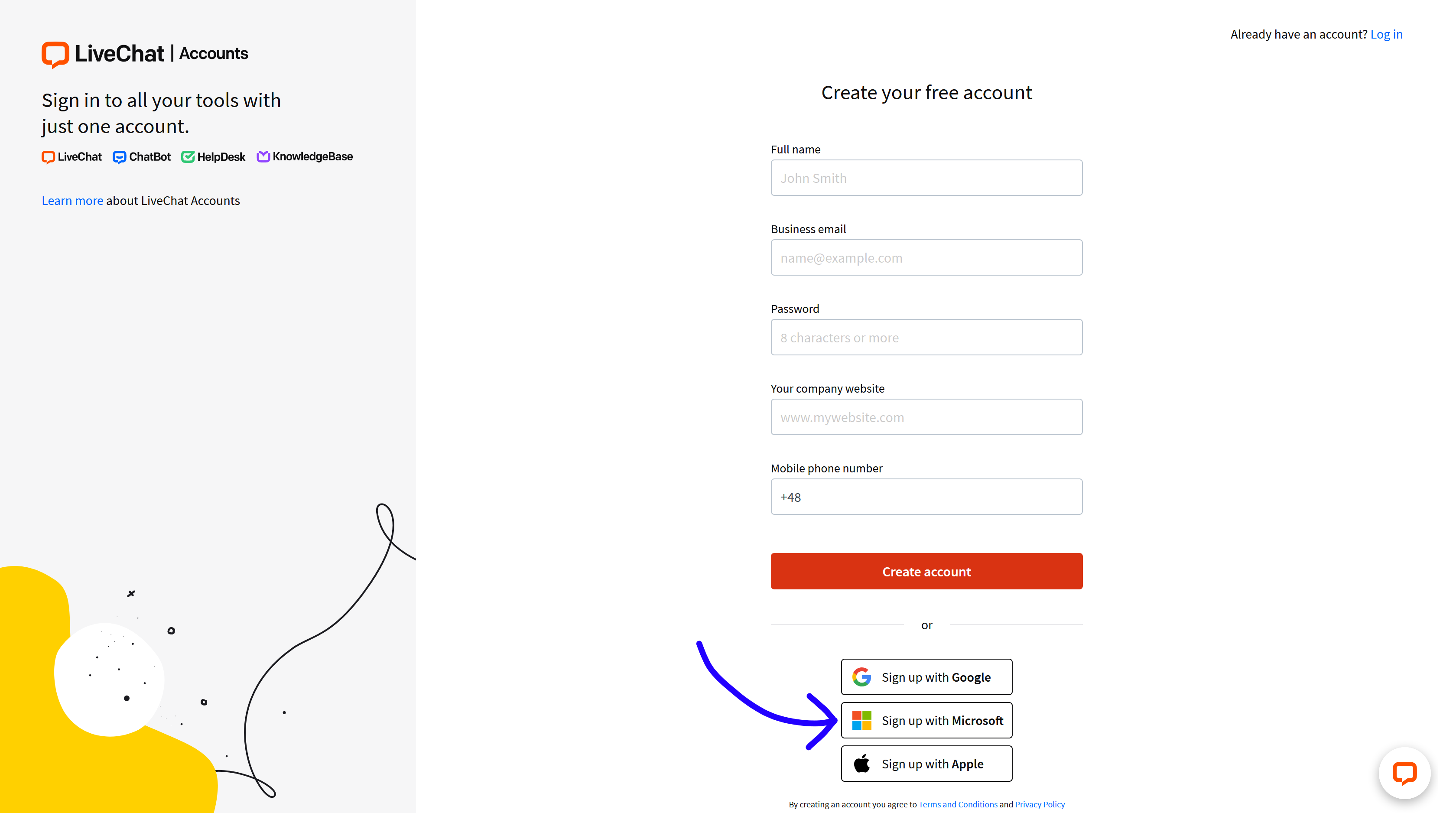
You will be redirected to Microsoft.
- Enter the email address or phone number and password to your Microsoft account.
- Follow the steps required by Microsoft to set up your account. You will be asked to allow LiveChat access to your email address and your basic profile.
- Once you do, your account has been created!
You will be redirected to a page prompting you to add the LiveChat code to your website, add agents, connect with Facebook and more - you can do it immediately or opt to do it later. Take a look at our Handbook for Managers on how to make the best use of LiveChat.
Sign in with Microsoft
To log in using your Microsoft account go to accounts.livechat.com and click the Sign in with Microsoft button.
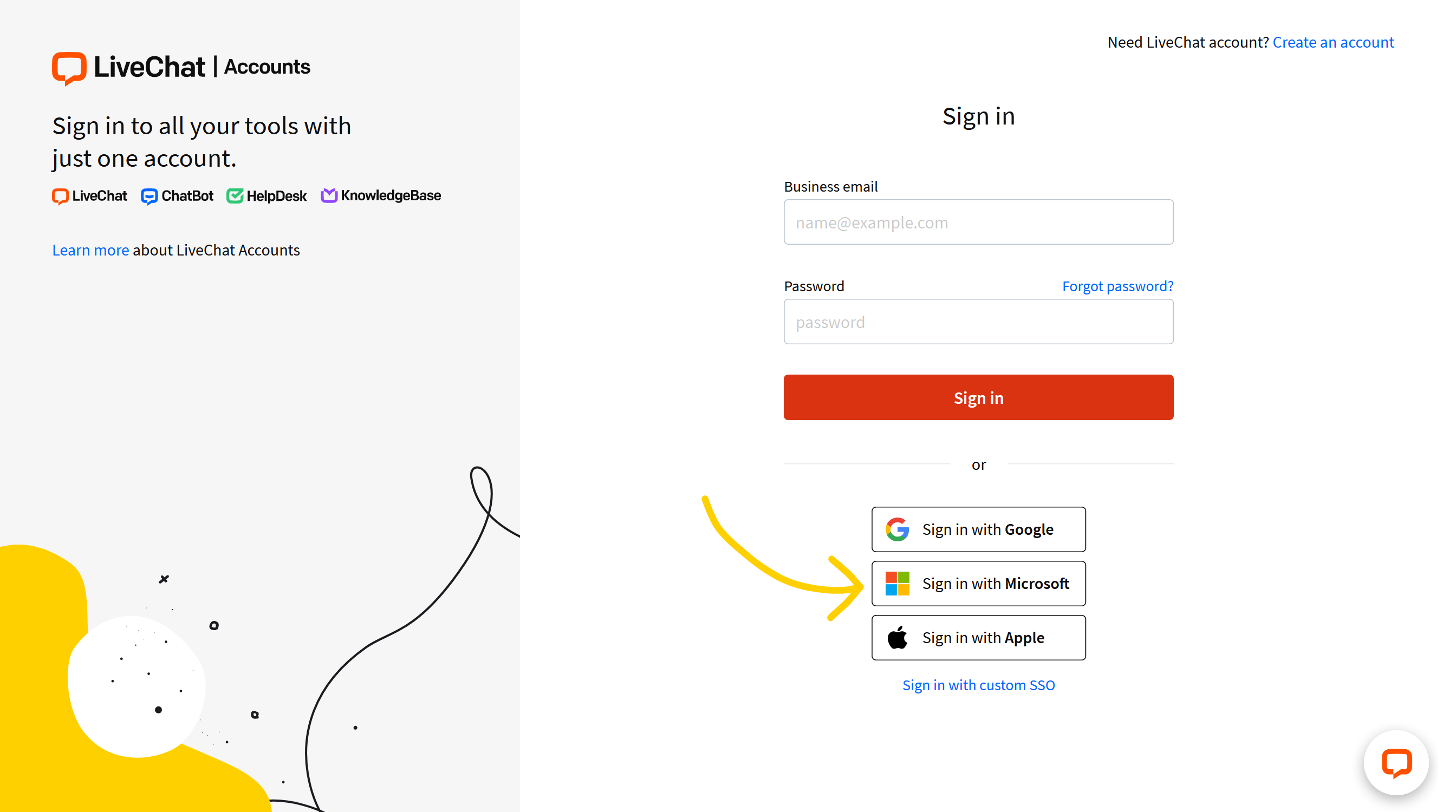
Next, enter the email or phone number and password you used to create the account.

