Quality Badge
Quality Badge is an exclusive proof of the top-notch customer service. It’s granted only to customers with the highest chat satisfaction rate based on the last month data. Check whether you have your own badge.
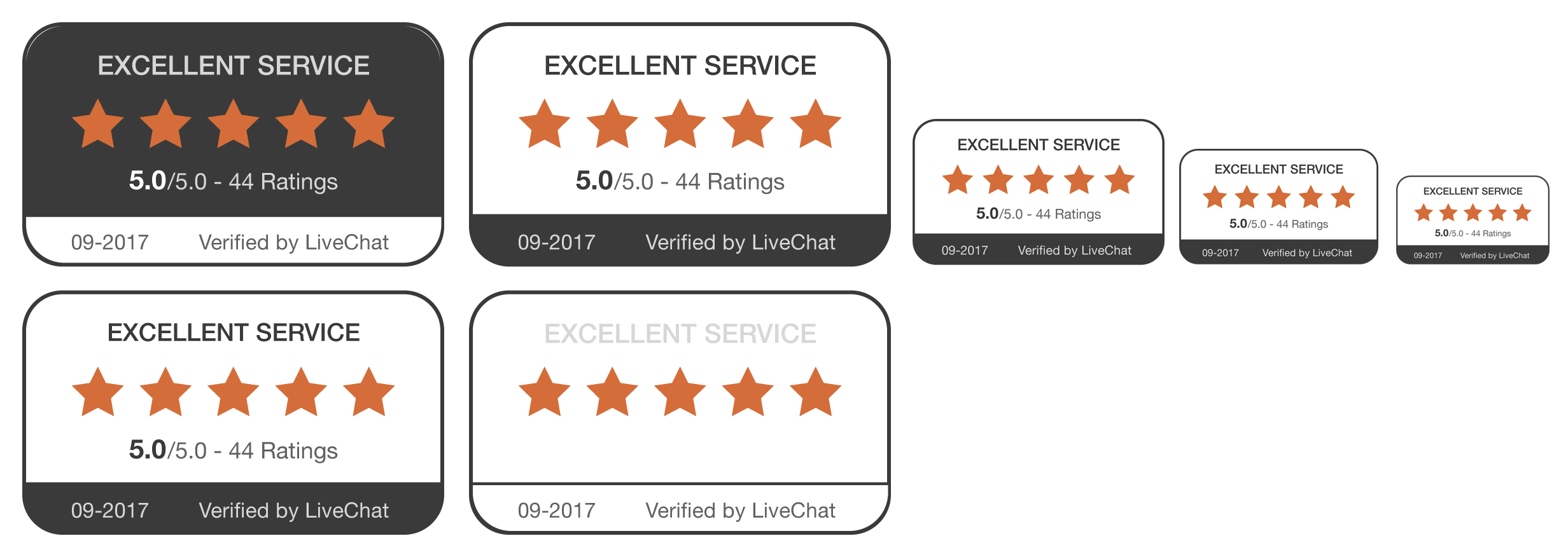
The Badge links to company’s Quality Page where more information is shown.
Who can get the quality badge?
Badges are granted to LiveChat paid customers who’ve had at least 70% chat satisfaction and more than 10 rated chats in the last month. They are issued at the beginning of each month (up to the 5th of each month).
Please note that you can’t have the badge if you’re on a free LiveChat trial. Also, if you subscribe to LiveChat in the middle of the month, the badge will be generated at the beginning of the next month.
Badges can be granted either for the entire license or per group. The Badge links to the license’s Quality Page in the former case, and to the group’s Quality Page in the latter.
How to implement it on your page.
Implementing Quality Badge is easy as 1-2-3.
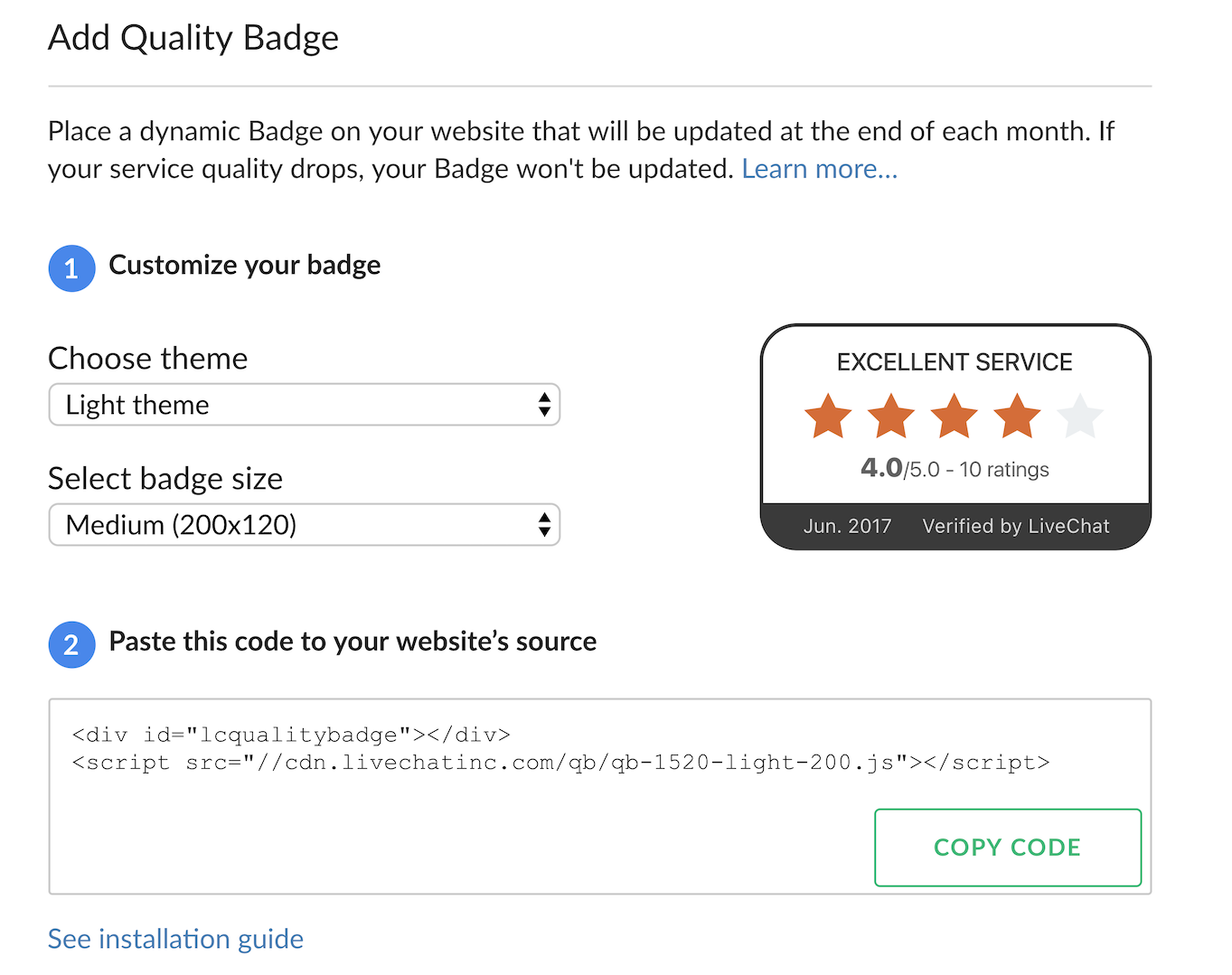
- Visit Settings > Manage apps > Quality Page & Badge.
- Choose a group for which you want to get the Badge (optional).
- Select the theme and size you like.
- Copy and Paste the generated code onto your website.
If you see the following message instead of the Badge code:

it means you need to work a bit harder on your customer service, so at the beginning of the next month, you’ll get your own Badge. Fingers crossed!
Where to put the badge?
It’s up to you where the badge will appear. The only requirement is to put the badge in the tag of your website.
To get the most of the badge, make sure it’s visible on your website. We recommend placing the badge in your footer and on pages dedicated to your customer support.
Here is a few examples of how our customers implemented quality badge (some of them are their own solutions that might require tech skills):
- Badge placed in the footer
- Dedicated Badge section on the Homepage
- Sticky badge
- Badge placed on customer support/contact page
Types of Badges
There is one Badge template in a few different flavors (theme, size and number of stars).
Based on your chat satisfaction, you can get:
- 5 stars, when your chat satisfaction exceeds 91%.
- 4.5 stars, when your chat satisfaction is between 81%-90%.
- 4 stars, when your chat satisfaction is between 70%-80%.
You can choose dark, light or transparent light/dark theme in small (160*92 px), medium (208*120 px) or large (256*148 px) size.
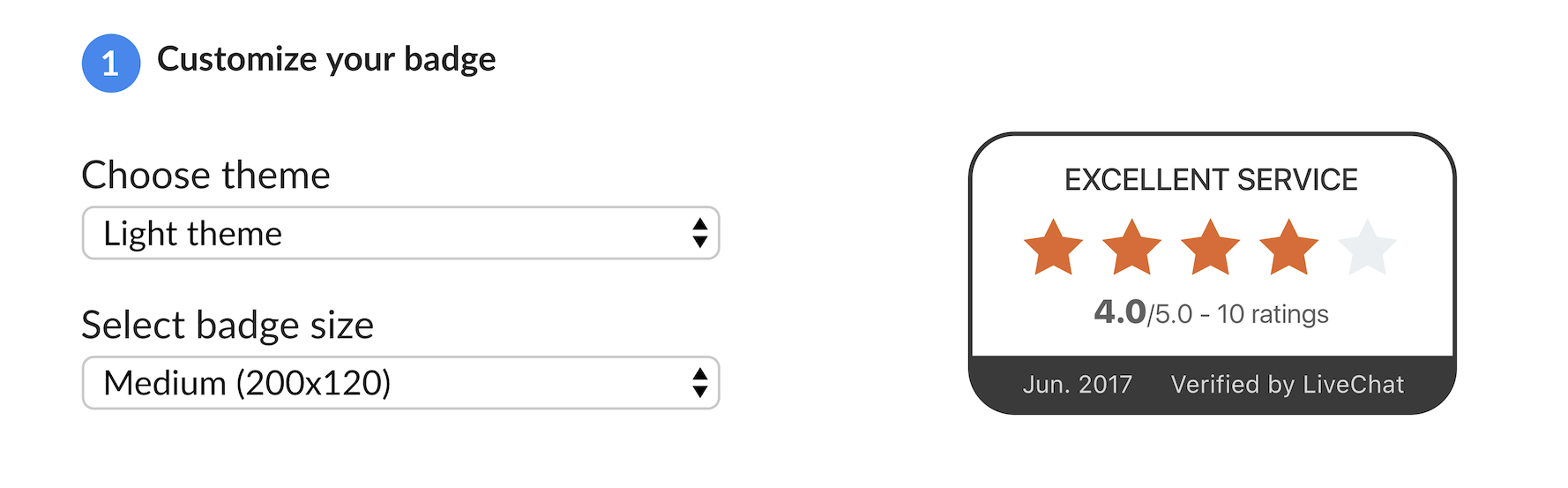
Last but not least, the Badge has been translated into 42 languages. The language of the Badge matches the chat window language setup for the license/group.
Retaining the Quality Badge
As the chat satisfaction varies from month to month, we set up a few rules to make sure everything will be displayed correctly.
If you’ve kept your chat satisfaction steady, new Badge with new timestamp will automatically appear on your page.
If your chat satisfaction dropped, but still exceed 70%, a new Badge with new timestamp and new star rating will appear on your website.
If you had a Quality Badge and your chat satisfaction dropped below the minimum 70%, the current badge will remain.
If your license will expire, the Quality Badge will disappear.
Admins and Owners will be notified about any Quality Badge change via notifications in the LiveChat application.
Quality Page
Quality Page is a dedicated web page that presents the quality of your customer service.
Together with Quality Badge, they help show your customers that your brand is trustworthy.
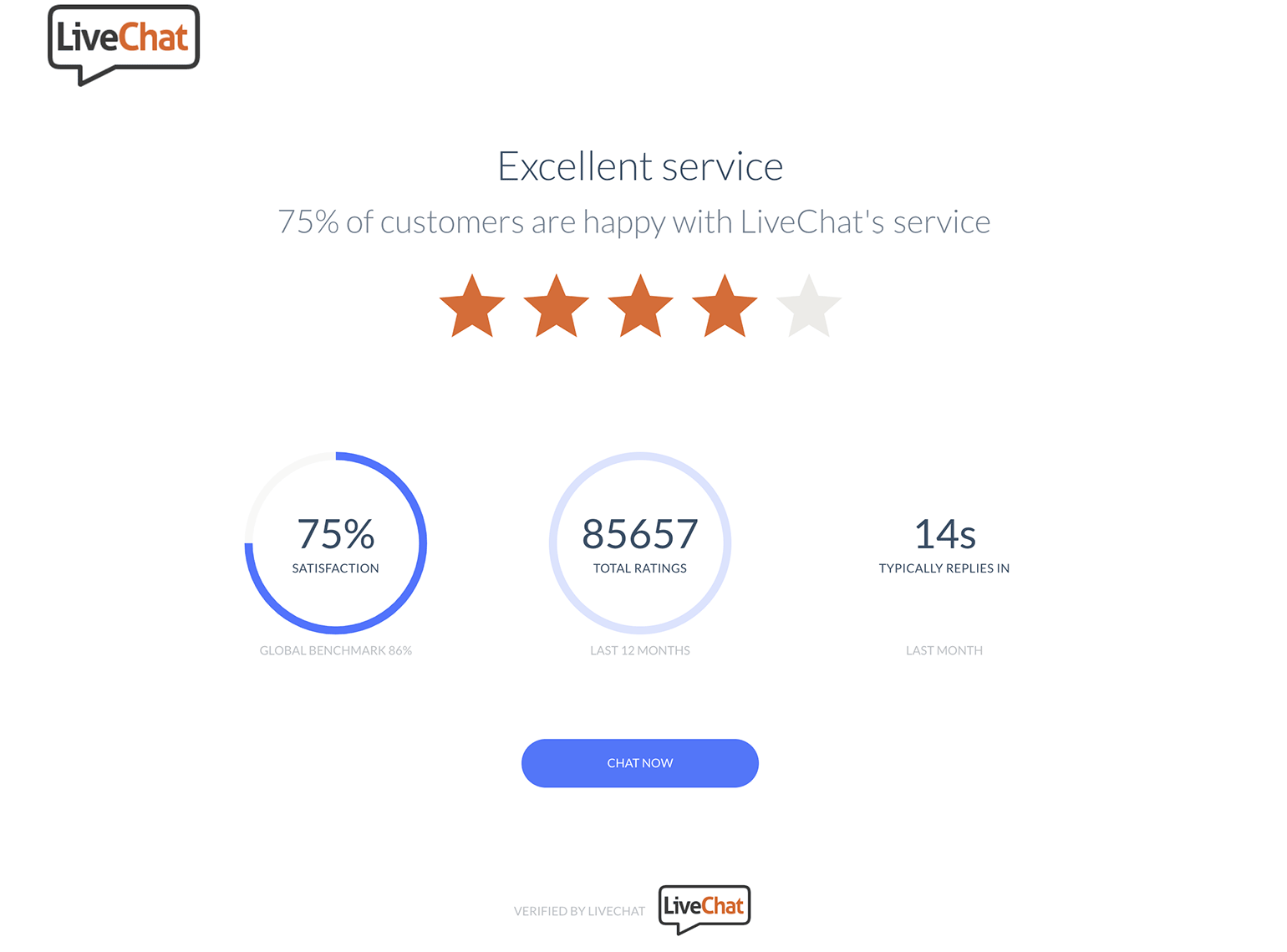
Each Quality Page consists of:
- Chat satisfaction rate—the percentage of good rates among all rated chats (good and bad) last month.
- Average first response time (last month)—learn how we calculate this metric.
- The total number of rated chats—from last 12 months.
- Chat now button—that opens the chat widget encouraging your customers to start a chat.
Preview the Quality Page
To preview your page:
- Go to Settings → Integrations → Quality badge and page.
- Click on the Preview your Quality Page link.
To preview a page for a specific group, choose the group from the drop-down menu at the top of the page.
Please note that this section is visible only to Administrators and the Owner.
Unpublish the Quality Page
By default, the Quality Page is published. To unpublish it, follow these steps:
- Log in to LiveChat and go to Settings → Integrations → Quality badge & page.
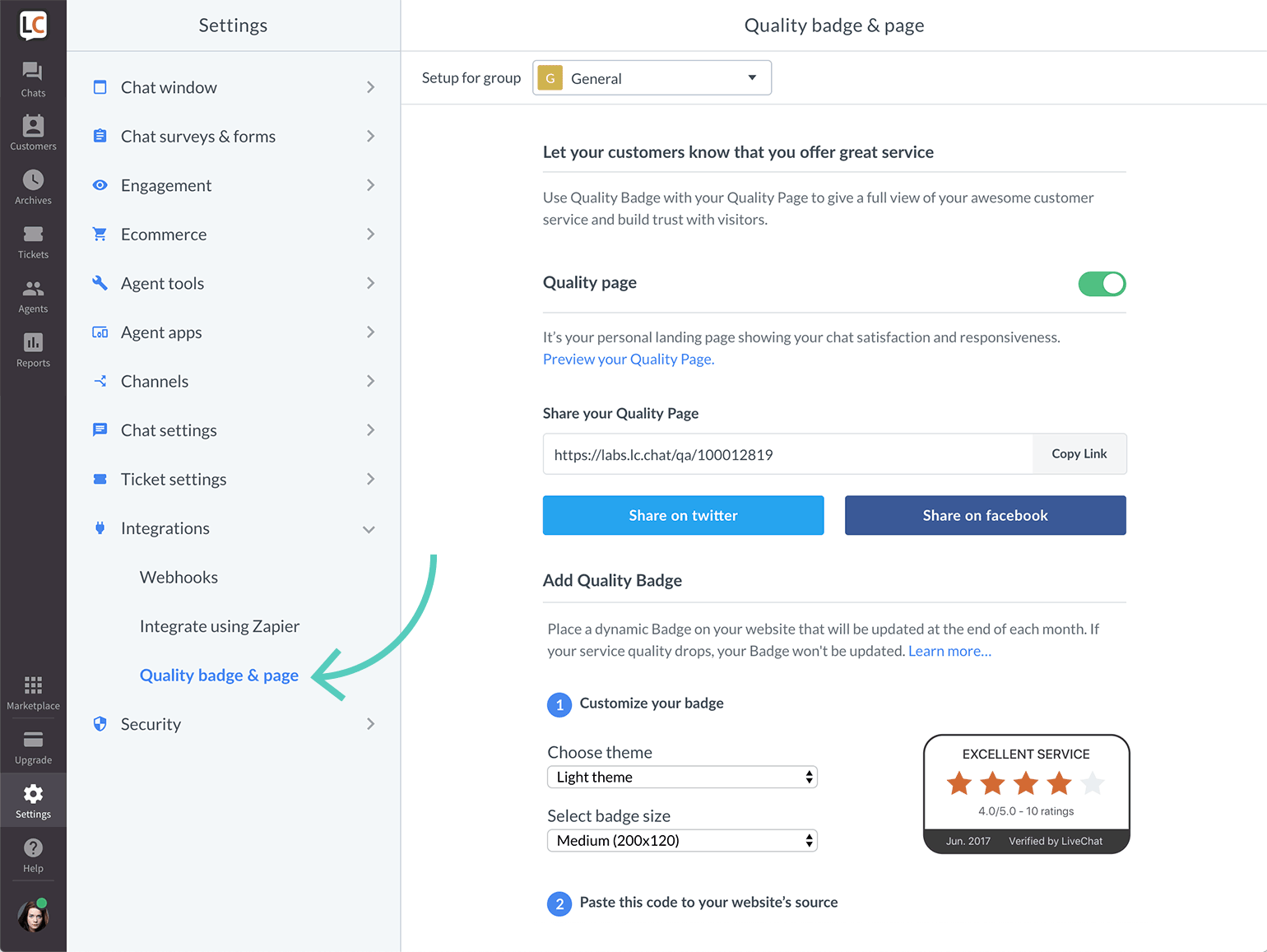
- Switch the toggle to the inactive state (so it turns grey).
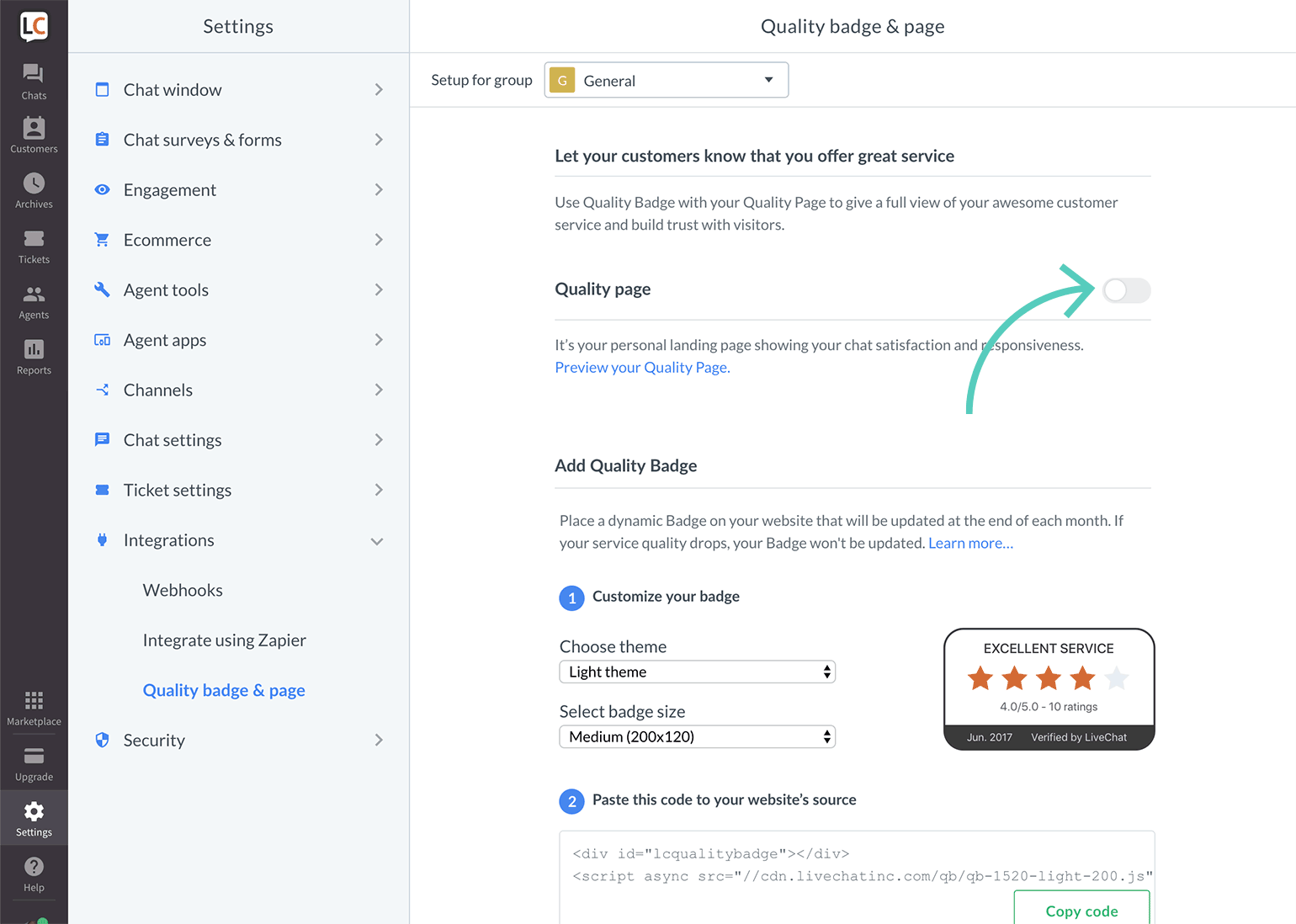
Keep in mind that if your website visitors go to an unpublished Quality Page, they will be redirected to the Powered by LiveChat Page.
Publish the Quality Page
- Log in to LiveChat and go to Settings → Integrations → Quality badge & page.
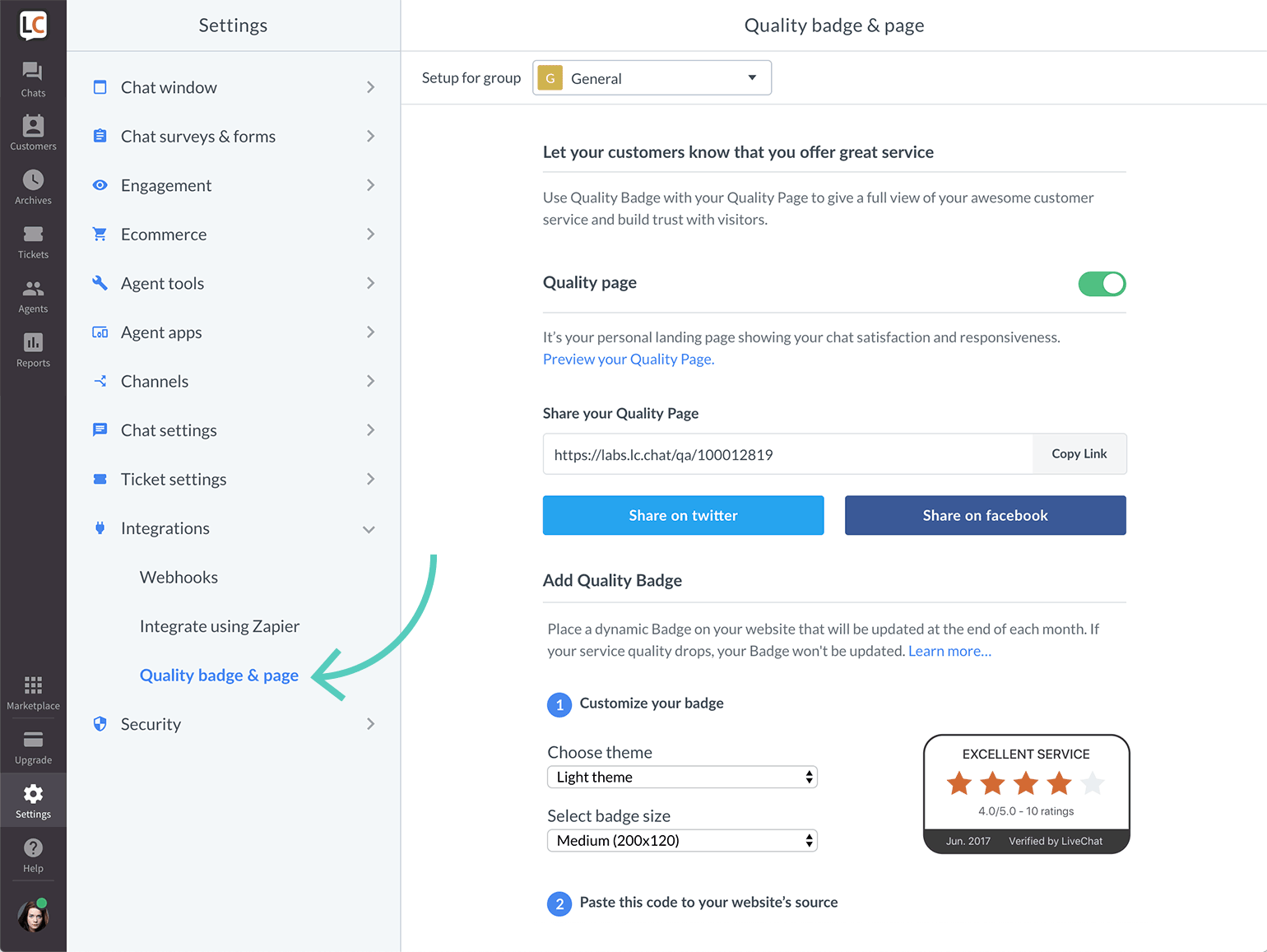
- Switch the toggle to the active state (so it turns green).
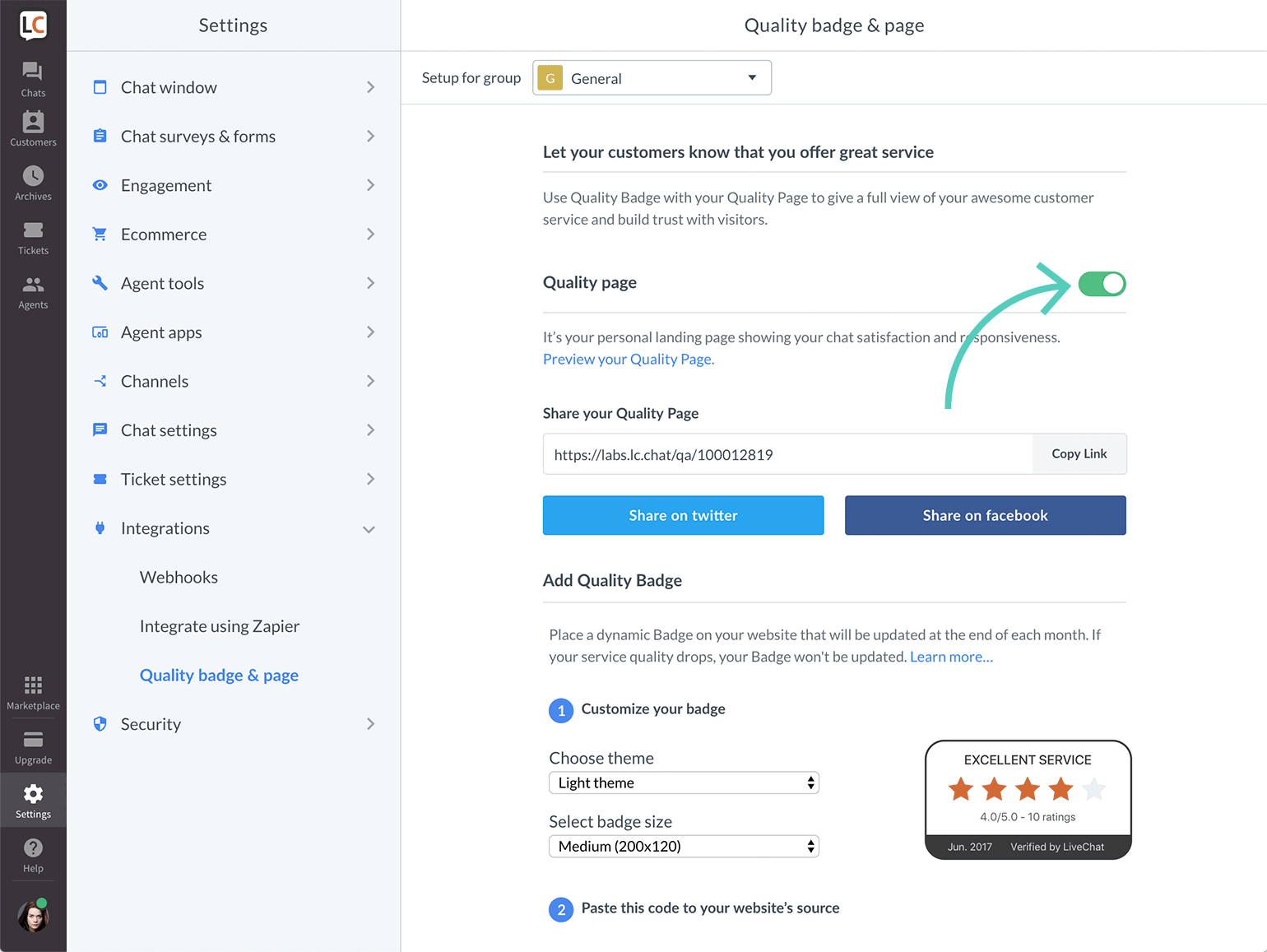
Set the language of the Quality Page
The Quality Page is available in 45 languages. The language of the page matches the one chosen in the chat widget settings.
Change the company name/URL/logo
The Quality Page contains your brand’s details including: your company’s logo, name or URL, which are taken from your license settings. Only Owner and Admins can edit the URL and the company’s logo. To change the company name contact our support.
Change logo
Follow these steps to change the logo displayed on the Quality Page
- Go to Settings → Chat window → Customization and scroll down to Additional Tweaks
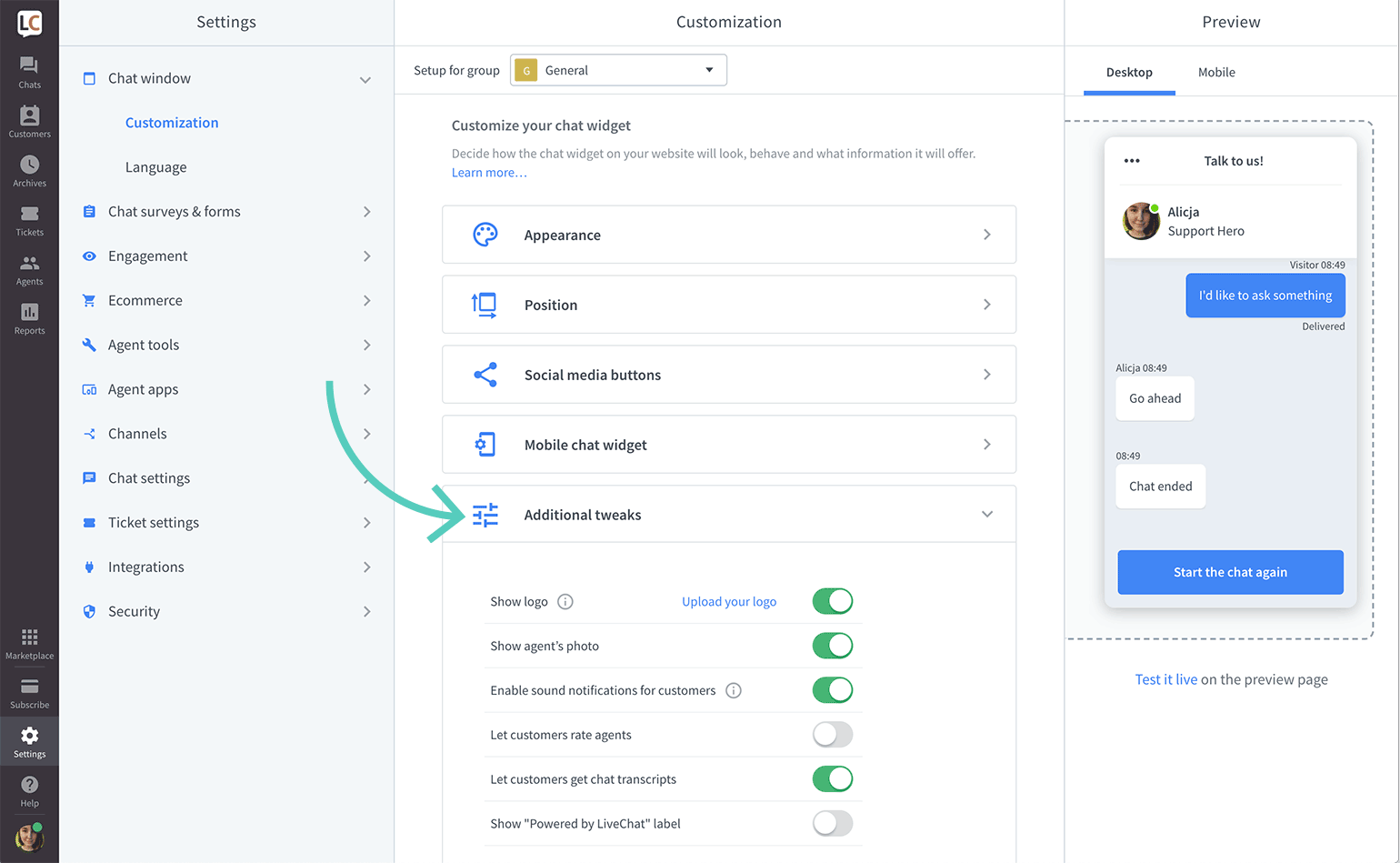
- Click on Upload your logo.
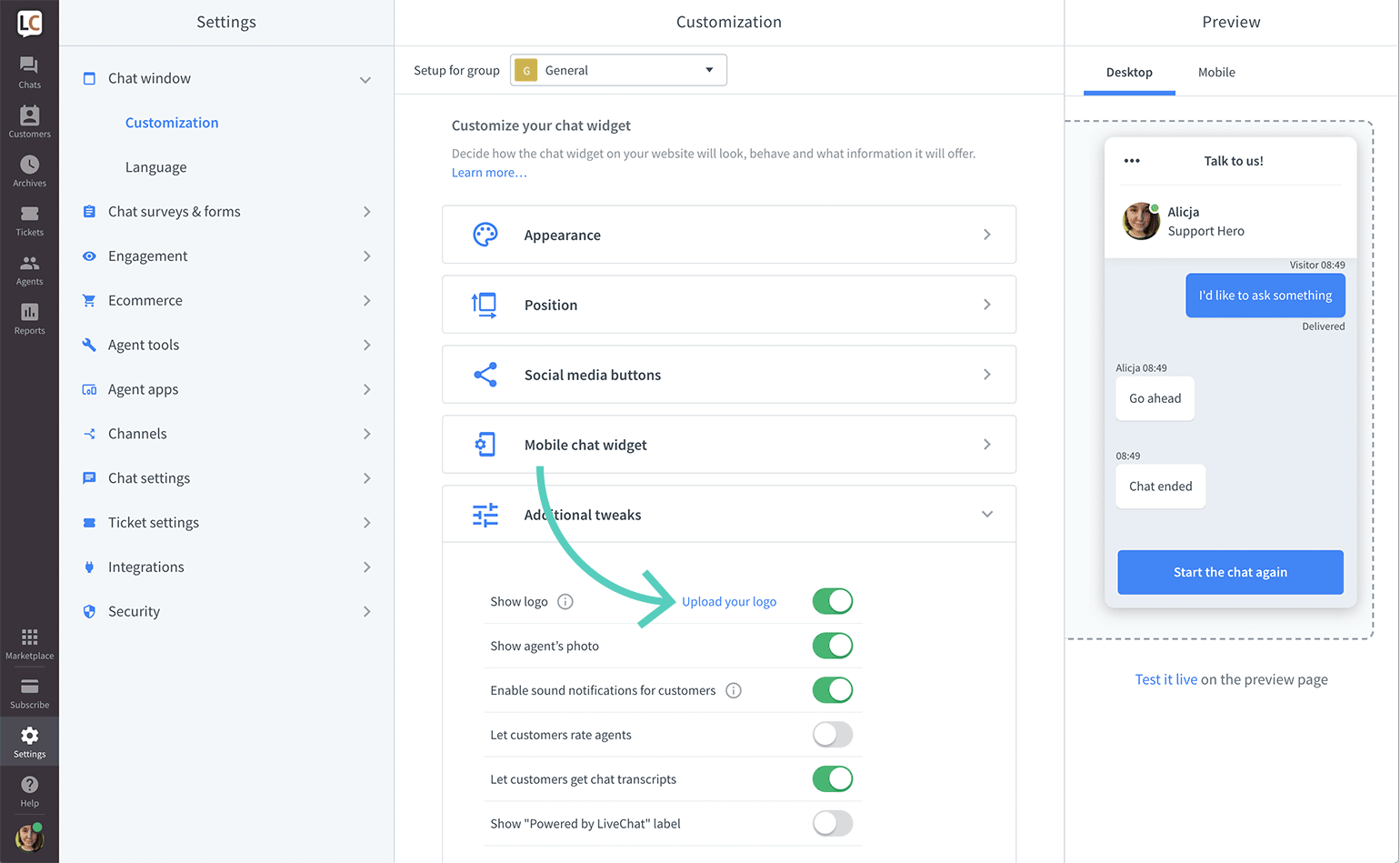
- Choose a logo from files on your computer and click on Open.
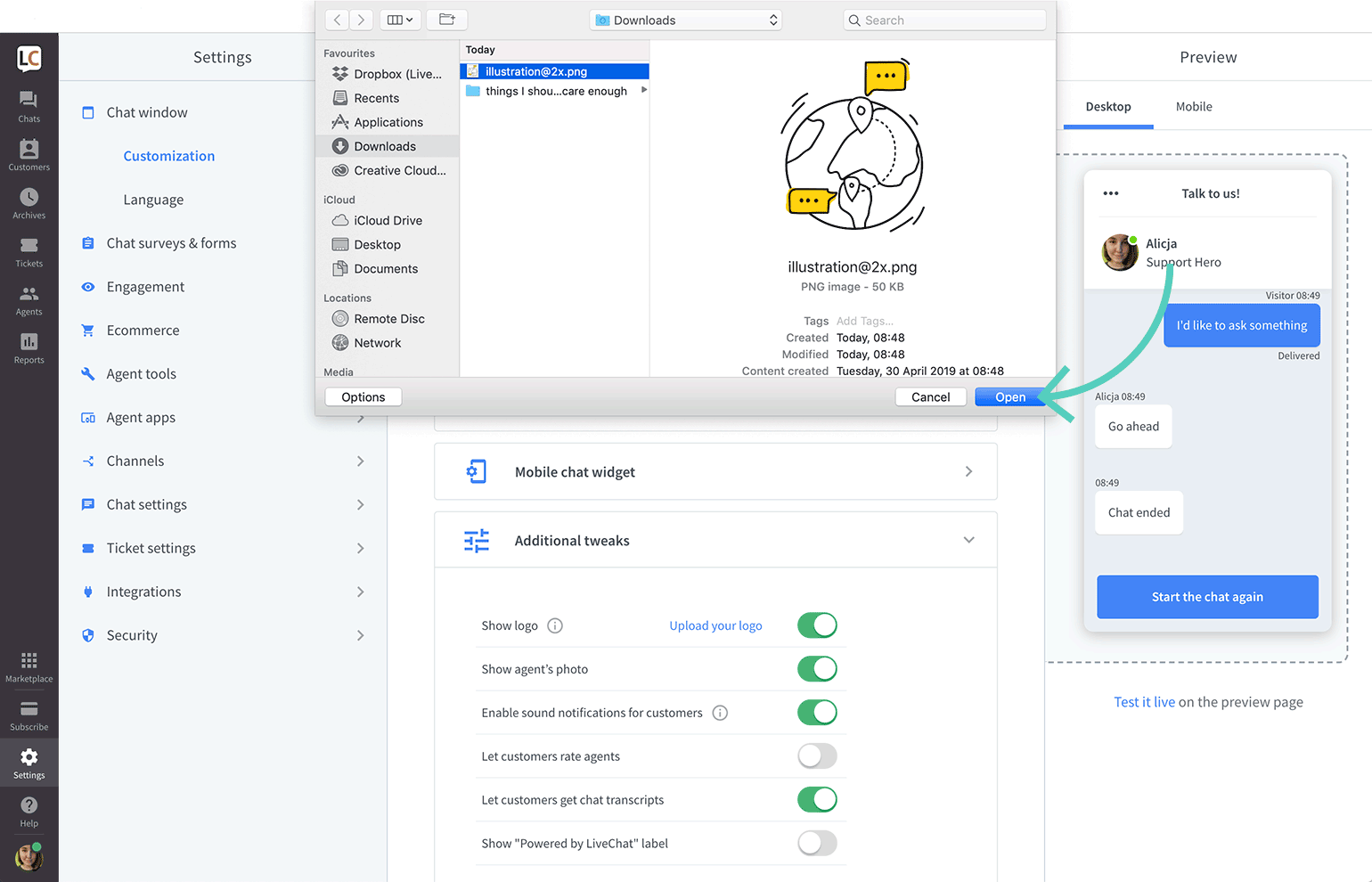
- Click on Save changes.
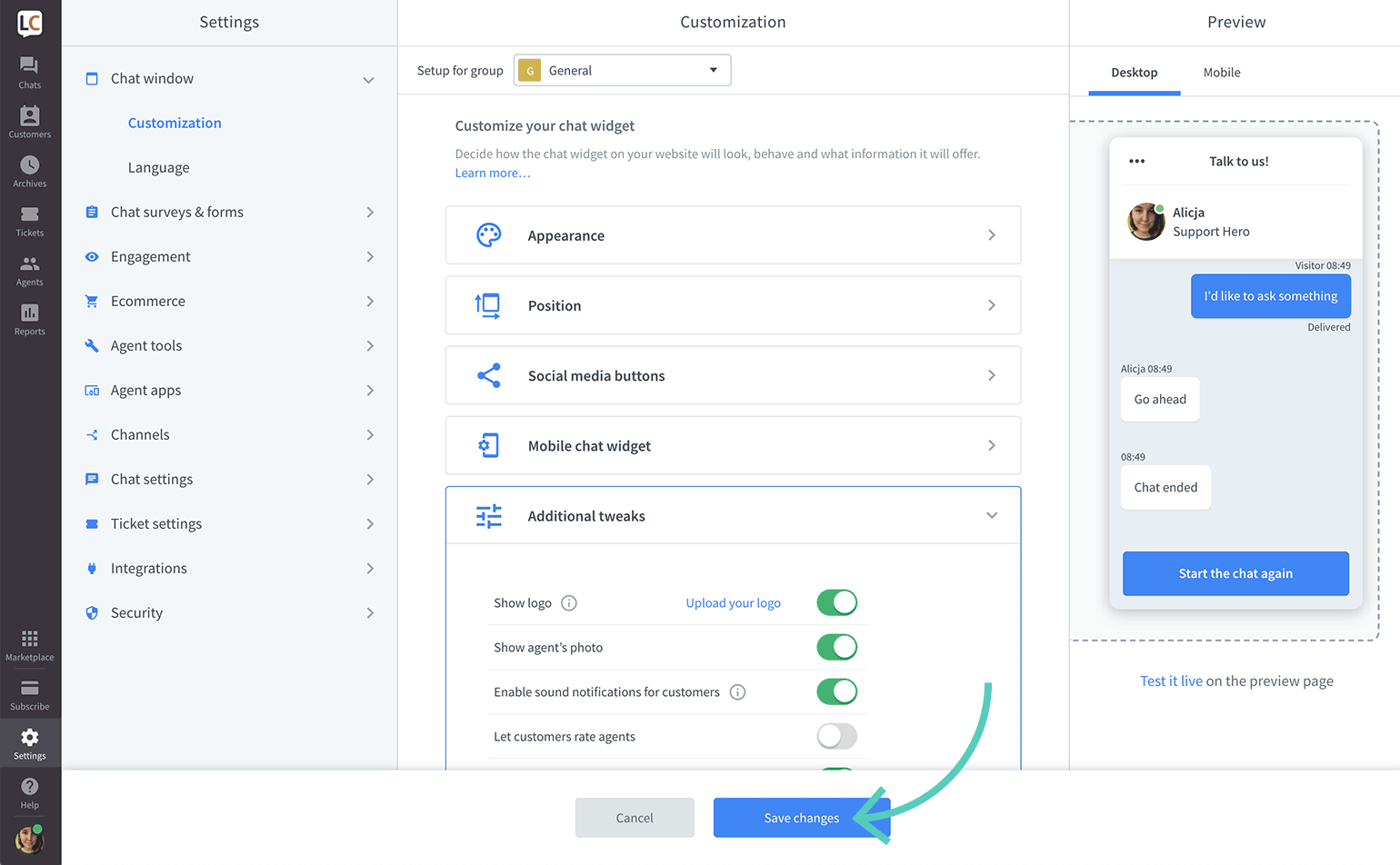
That’s it. If you can’t see the changes immediately, refresh the page.
Change URL
Follow these steps to change the URL on the Quality Page.
- Log in to LiveChat and click on your profile picture in the bottom left corner.
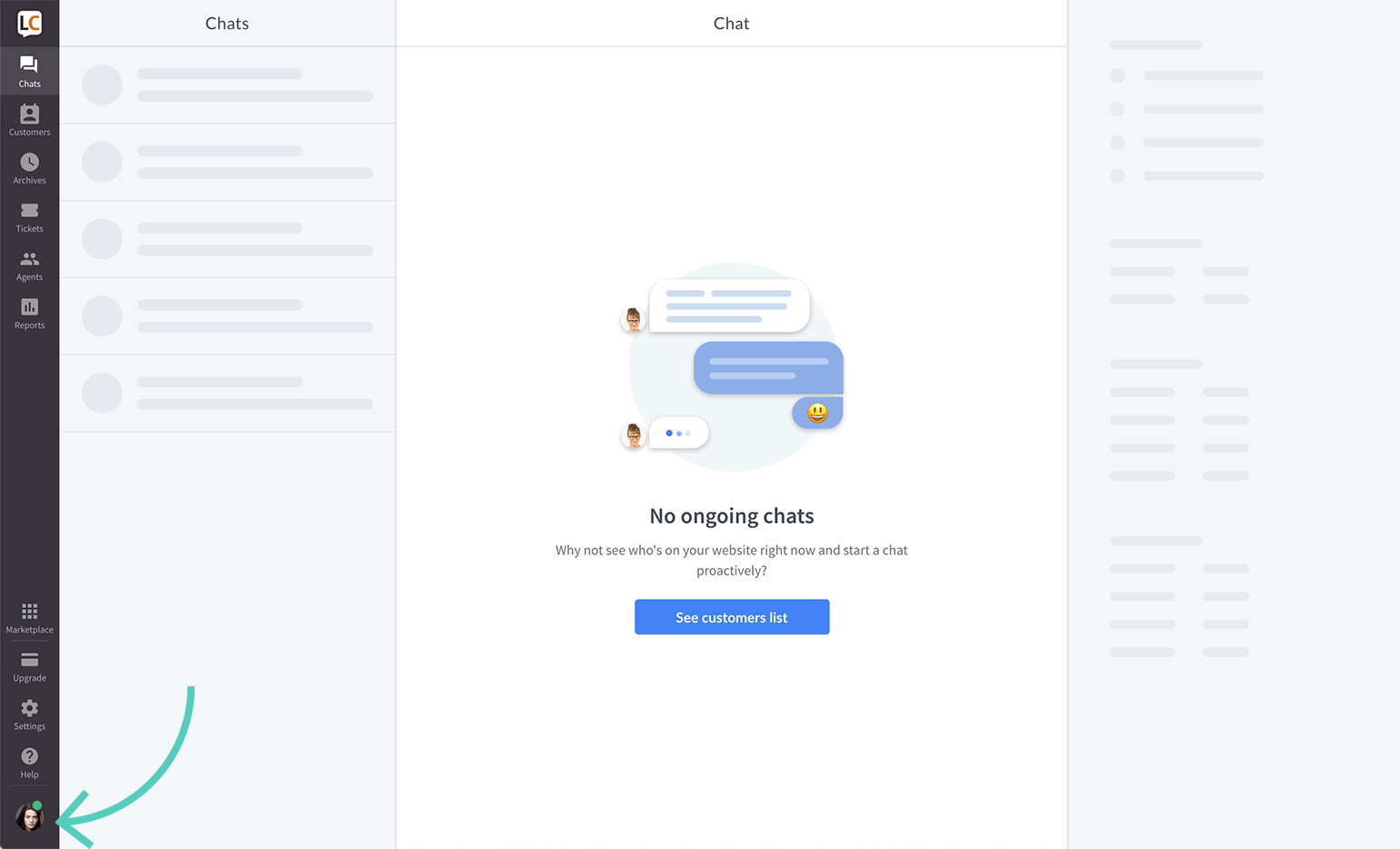
- Go to Company Details.
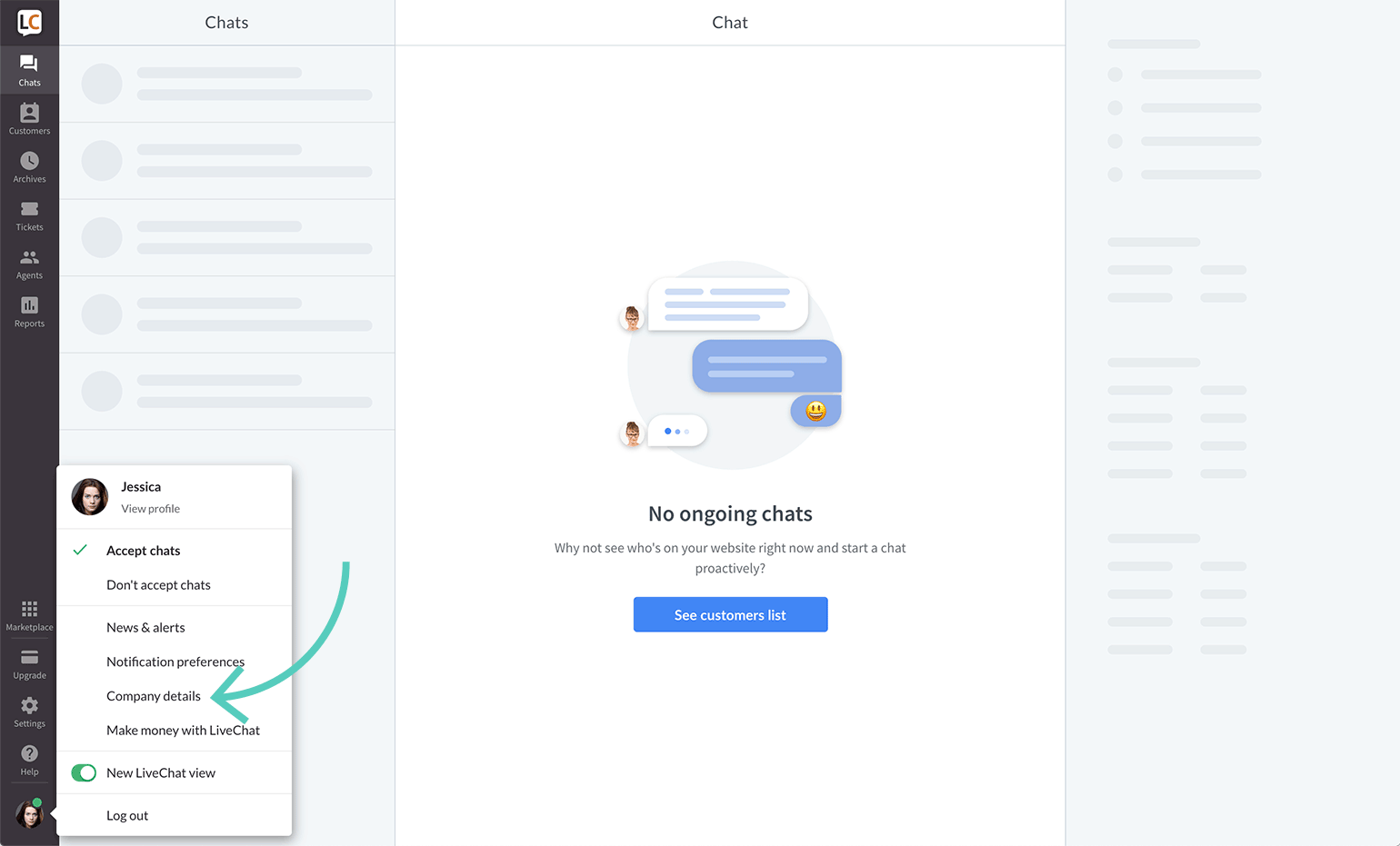
- Change or enter the website address.
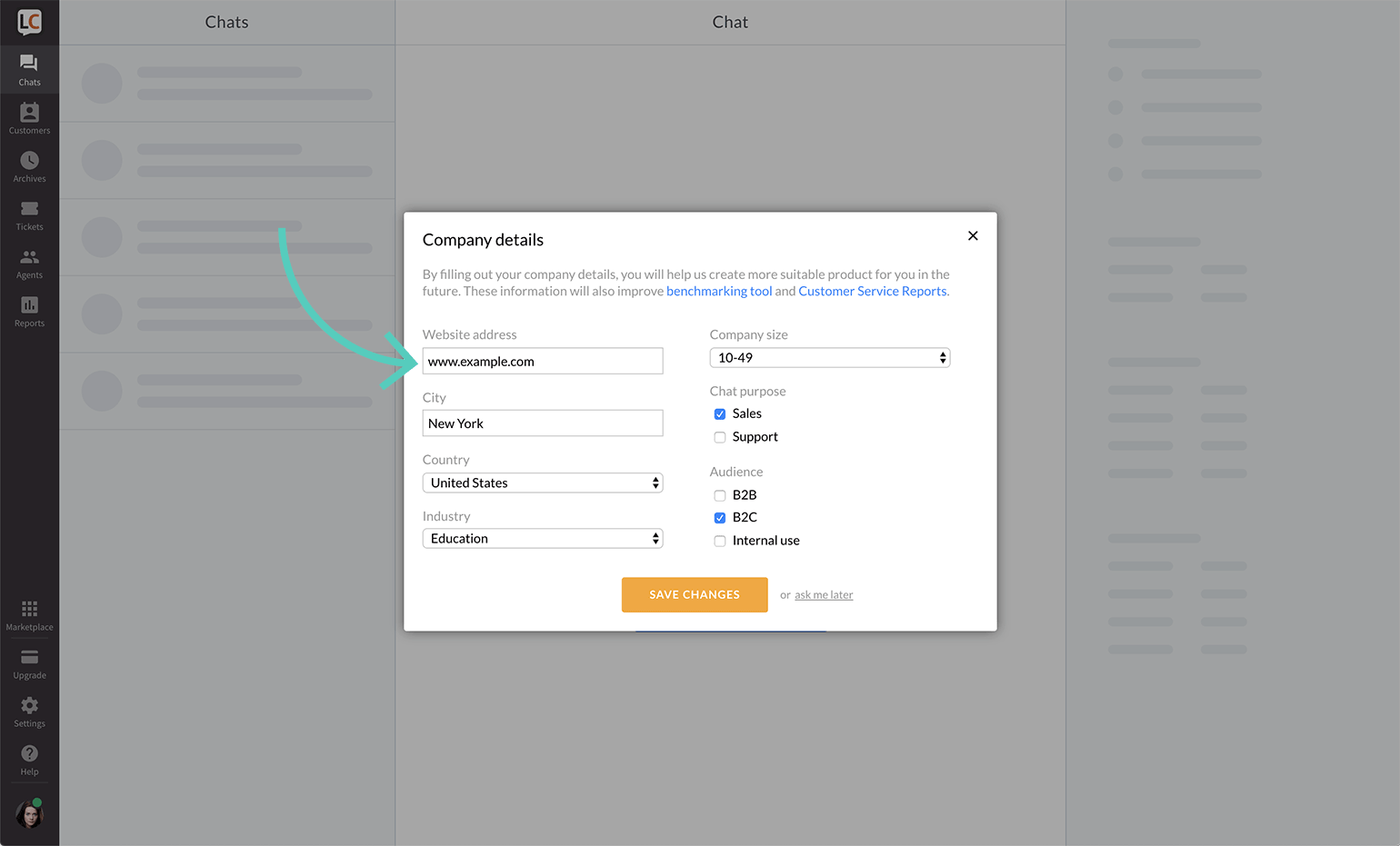
- Click on Save changes.
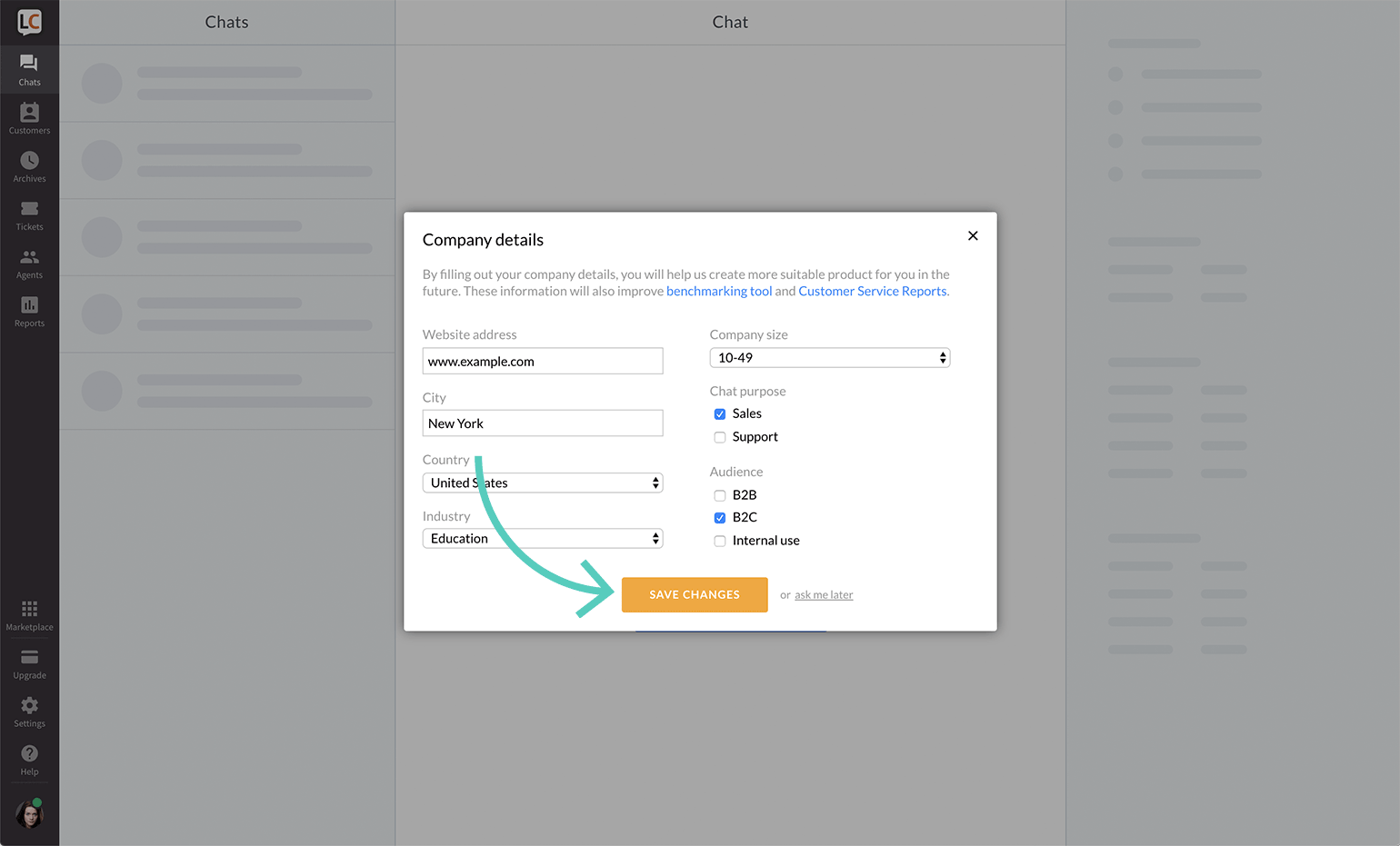
Customize the Quality Page for a specific group
Quality Page can display your statistics for each group. Each of these pages has a separate link and can be customized in settings (language, name, and logo).
Unpublish the Quality Page for a specific group
All groups’ Quality Pages are published by default. To unpublish the Quality Page for a specific group, follow these steps:
- Go to Settings → Integrations → -> Quality badge and page.
- Choose a group you want to have Quality Page disabled from the drop-down.
- Switch the toggle, so it turns gray.
Please remember that a disabled Quality Page redirects visitors to the Powered by LiveChat Page.

